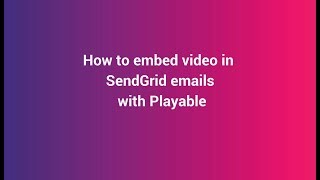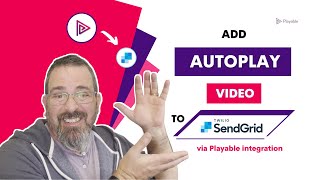Add YouTube Videos To SendGrid Emails
How To Embed YouTube Videos Into SendGrid Emails
Playable’s integration with SendGrid makes it quick and easy to add YouTube videos to your emails
enhance SendGrid emails with YouTube videos to increase video reach and sell more.
Video ❤️ Email
Easily add video to your email marketing campaigns.
High quality video that plays automatically on 99% of inboxes.
Patented Video Email technology works with any email platform.
Increase Video Views
Video is the most engaging content. Email is the most trusted channel.
Start sending your best content to your best audience.
Maximize the reach and ROI of your video marketing.
Optimize Engagement
Video stimulates interest and desire more than any other content type.
Video email viewers are better qualified to drive post-click activity.
Get more clicks. Sell more stuff.
Step-by-step Tutorial: Embed YouTube videos Into your SendGrid email campaigns
In this tutorial, you learn how to create, configure, & send video emails using YouTube videos – like these examples.
For marketers who want to evolve their email marketing, Playable makes it quick & easy to embed video content from YouTube into your SendGrid email campaigns, delivering uplifts in audience response, engagement & post-click activities.
Playable video emails integrate into your existing email platform.
Setup Playable For Your YouTube Videos
1. Create your Playable account
Once you are logged in you will see the Playable’s Welcome page, click Videos to continue.
Please note that Playable offers a 30-day free trial account to test drive the platform. After which you can upgrade your plan or purchase extra plays as required.


2. How to add a new video
To commence the process of creating a new video for use in your email simply click + Add Video.
3. Add video email details
Add a Video Title, a Link, and enter the Width of the video, as it will appear in the video email.

Import YouTube Video Into Playable
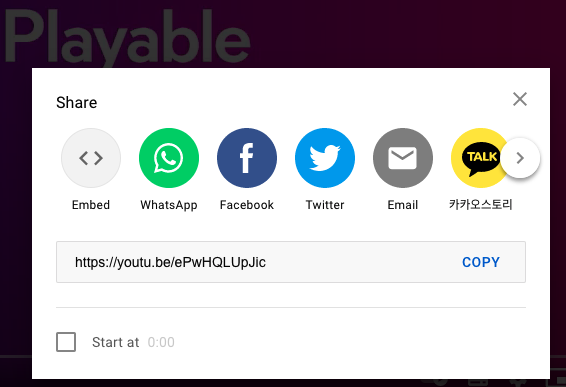
4. Copy YouTube video Embed Code
Choose the video you want to embed from your YouTube Account.
From the list of Share Options, click Embed.
From the box that appears, copy the HTML Embed code.
5. Upload video to Playable
Return to Playable’s +Add Video screen, as per the earlier step.
Simply paste the YouTube Embed Code, and click the Apply button. Your YouTube video will now upload as a new video in your Playable dashboard.

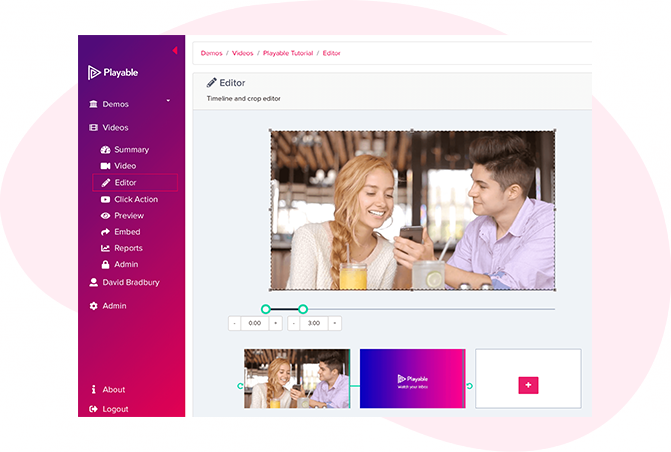
6. Edit your email video
Having completed the configuration of your video it is now time to edit your video. To commence this click Editor.
Our Online Editor is designed to enable you to create a video clip from the full-length video you uploaded. It is this edit that will be played in your video email. In the Editor, you can crop the video to focus on key content and select multiple scenes to change the duration of the video.
As you are creating your video email the Editor will show you the total duration and allow you to preview the edits, and re-edit until you are happy with your final cut. Once you are happy with your edit click the Continue button.
7. Enhance your email video
You are now ready to add enhancements to your video, including Captions, Watermark, Endcard, or Footer. Simply select the enhancement you wish to add and follow the onscreen prompts to add it to your video.
You now have completed creating your video clip, so click the Compile button to continue.
Playable now compiles this video, creating multiple versions, which will be used to ensure each recipient receives an optimized video most suitable for their device, bandwidth, and connection.
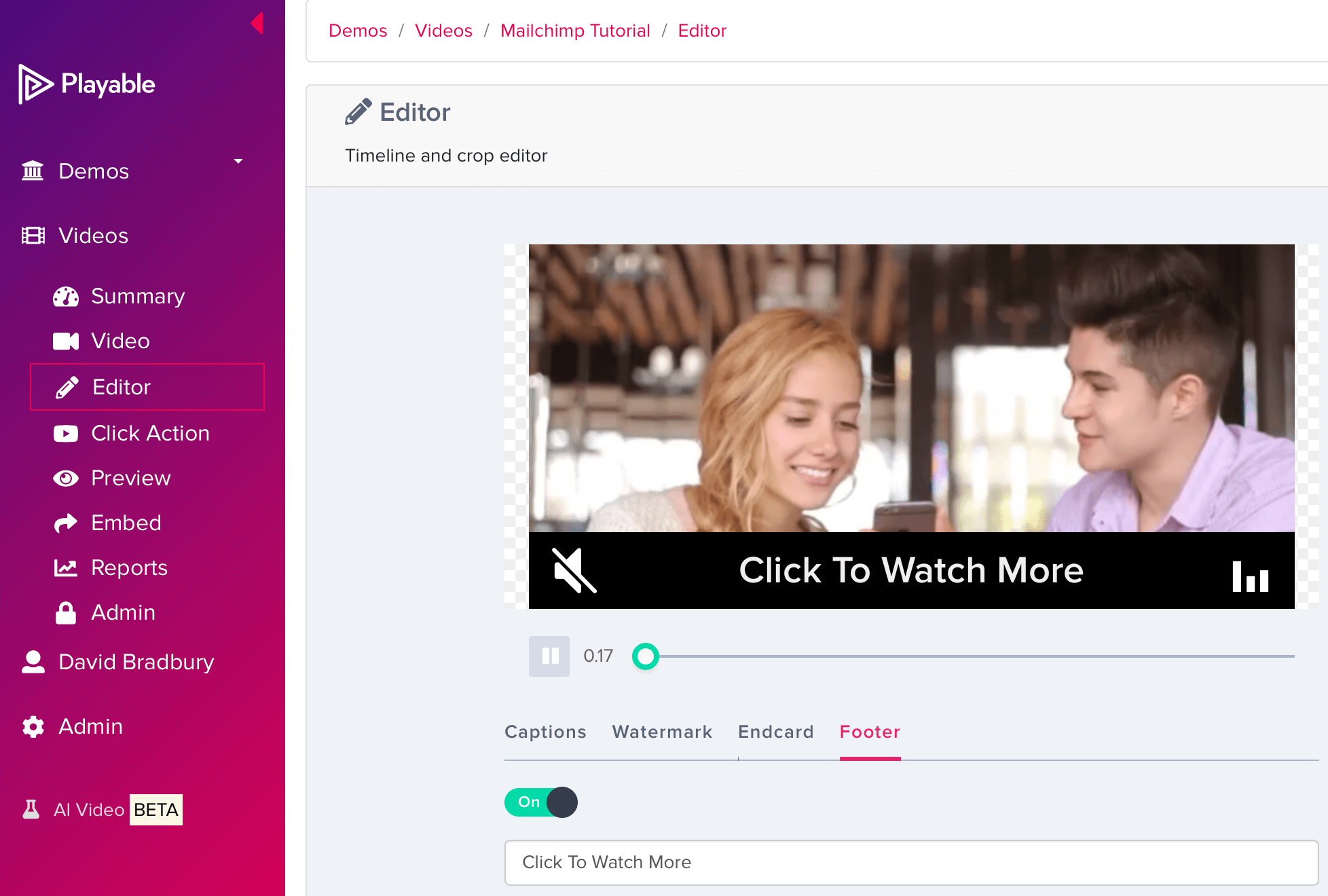

8. Add a Call-To-Action (CTA) link
As the video is playing within the recipients’ email the option exists to include a Call-To-Action (CTA) link within the video.
To set your Click Action, add the link/URL of the destination page you want any clickers of the video to be re-directed to, and save it.
9. Preview your email video
In Preview, see how your video email plays in the major email clients by using the drop-down above the preview window.
You can also send a sample of your video email for internal review. Click the Sample button, complete the form, and hit Send. You can add a message to the sample. This is useful when circulating for internal feedback.
Once you are happy with the sample click Embed in the left-hand menu to continue.
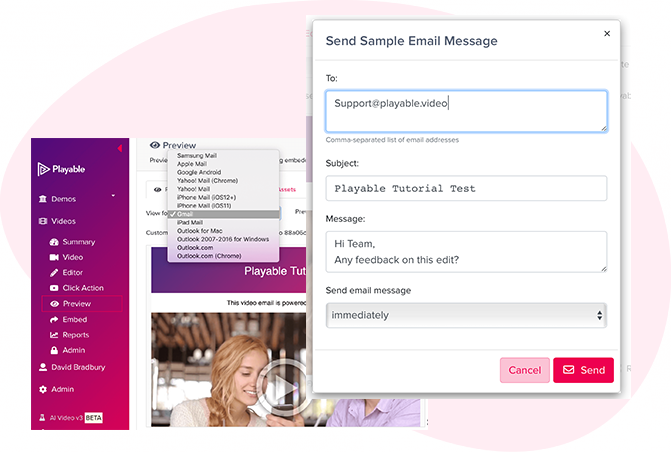
Embed YouTube video into SendGrid email
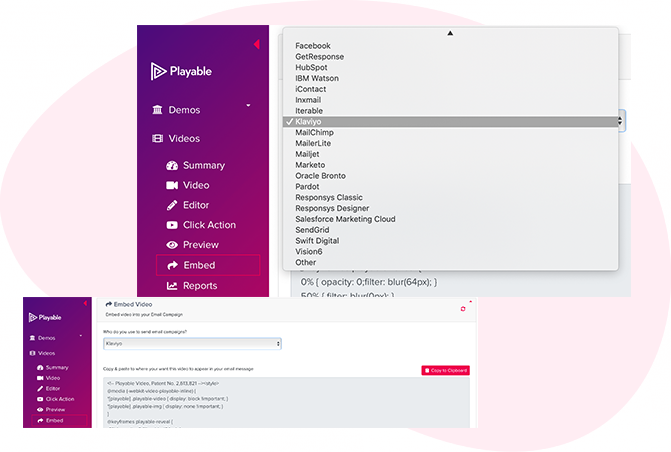
10. Copy Embed Code for SendGrid
To embed the YouTube video into your email template select SendGrid from the drop-down list of email providers, on the Embed page.
The HTML Embed Code, optimized to SendGrid, will appear below. Click the Copy to Clipboard button to grab all the Embed Code to paste it into the SendGrid email template.
Please note: Always copy the latest Embed Code to ensure capturing all changes made to the video and settings.
11. Paste Embed Code into SendGrid
As you used the Copy to Clipboard button to grab Playable’s HTML Embed Code, simply return to SendGrid and paste it into an HTML Code Block within your video email template.
Then Save changes and continue.
Click this link for more information on your ESP.
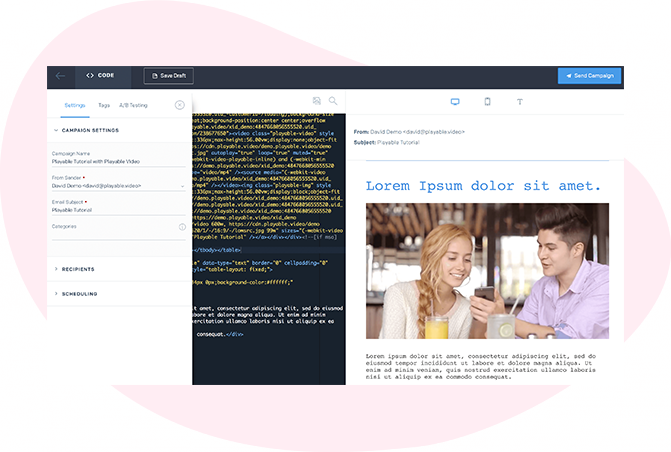
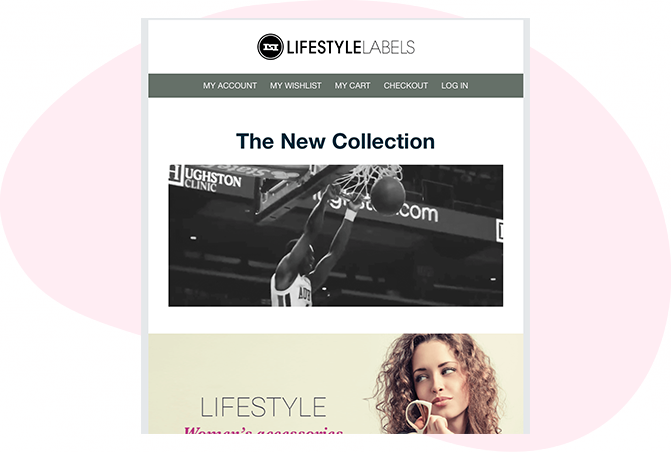
12. Complete email in SendGrid
Once your YouTube video has been embedded, continue to design, test, and send your campaign using SendGrid in the normal way.
For more video email campaign ideas send yourself some samples from the selection below.
Seeing Is Believing
Enter your email address to send a sample video email to your inbox. Mouseover the video to preview the full campaign.
Memphis Zoo Creates Memories With Video
Theme parks The Memphis Zoo can invite families to their facilities with these entertaining high-quality video emails, as easy as opening their inbox.
Enjoy The Zoo From Your Inbox
Theme parks San Diego Zoo's video showcasing the evolution of the Safari Park on its 50th anniversary highlights the powerful impact of video in email.
It Is Just Cool To Watch Pets Have Fun
What better way to sell toys for pets than to watch pets having fun with toys. Video email marketing delivers the emotion behind the product.
Video Email Can Tell Your Brand Story
The National Bank of Canada can deliver product information, investment advice, and financial strategies, or have fun with an engaging brand story