How to embed video into your Campaign Monitor email campaigns
Playable is fully integrated with Campaign Monitor, making it quick and easy to add videos to your emails
Engage your audience, supercharge your conversion, and sell more products with Campaign Monitor video email
Video ❤️ Email
Easily add video to your email marketing campaigns.
High quality video that plays automatically on 99% of inboxes.
Patented Video Email technology works with any email platform.
Increase Video Views
Video is the most engaging content. Email is the most trusted channel.
Start sending your best content to your best audience.
Maximize the reach and ROI of your video marketing.
Optimize Engagement
Video stimulates interest and desire more than any other content type.
Video email viewers are better qualified to drive post-click activity.
Get more clicks. Sell more stuff.
Step-By-Step Tutorial: How To Embed Video Into Campaign Monitor Emails Using Playable
In this tutorial, you will learn how to create, embed, and send a Video Email using Campaign Monitor and Playable, which plays automatically at the moment of opening the email – like these examples.
If you want to use an MP4 video specifically, or videos from YouTube, Vimeo, TikTok, Facebook, Instagram, or other channels, you may prefer our other tutorials and video guides.
Prepare your email template in campaign Monitor
1. Log into your Campaign Monitor account
Once logged in simply follow the process to commence setting up a new campaign as normal:
- Add the Name of the campaign.
- Add the Subject Line.
- Add details of who it is From.
Hit the Next button.
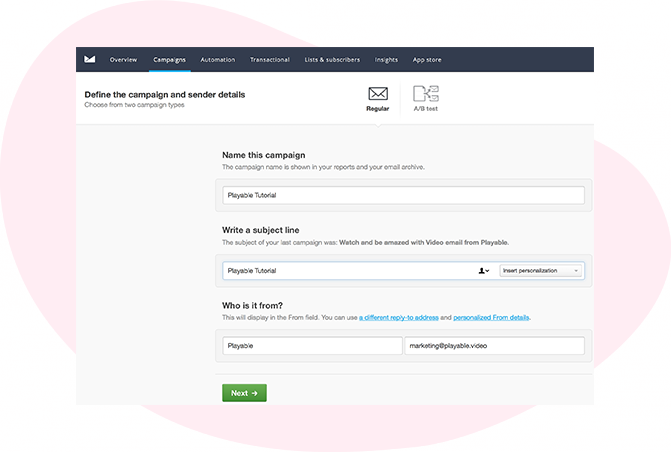
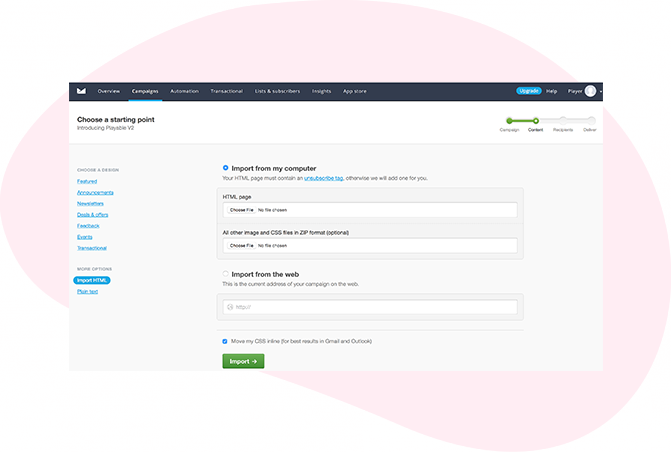
2. Choose a starting point
Select the Import HTML option in the left-hand menu to enable you to upload your HTML template.
Make sure you have included an Image Placeholder in your HTML template where you want the video to appear.
3. Import your HTML email template
Import your HTML template, or alternatively, you can enter the URL of your template, to import it from the web.
Once you have selected your HTML template or entered the URL, click the Import button.
You can preview the template and identify the image you wish to replace with your video.
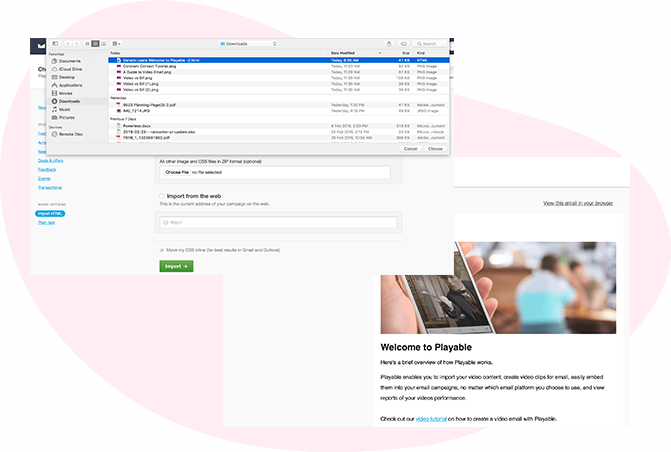
Import your video into Playable
4. Create your Playable account
If you are new to Playable you need to create a new account.
Once you are logged in you will see the Playable’s Welcome page, click Videos to continue.
Please note that Playable offers a 30-day free trial account to test drive the platform. After which you can upgrade your plan or purchase extra plays as required.
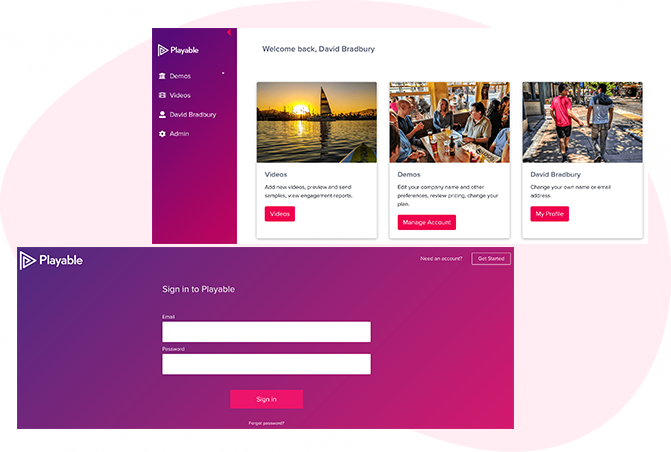
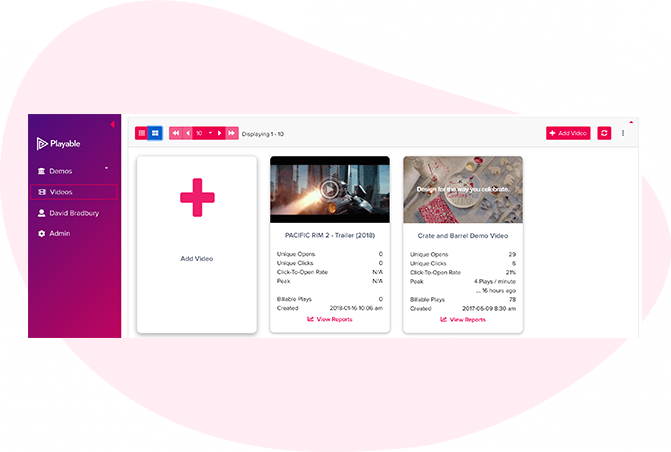
5. How to add a new video
To commence the process of creating a new video for use in your email simply click + Add Video.
6. Upload your video to Playable
Create a title for your video, this will be used to locate it in the future in your Playable account and in reporting. Referencing the dimensions of the image position holder in the email template you can now enter the size (width) of the video content you are looking to create, or keep the optimum size as suggested by Playable.
You have 2 options on how to upload your video content to Playable:
- Copy & paste a URL of the video’s location – Playable accepts content from all the major hosting platforms including YouTube, Vimeo, Brightcove, TikTok, Facebook, and Instagram.
- File Upload – Upload a file from your computer. All video file formats are accepted, including MP4, AVI, and MOV.
Once you have selected your video, click the Apply button to upload your video file.
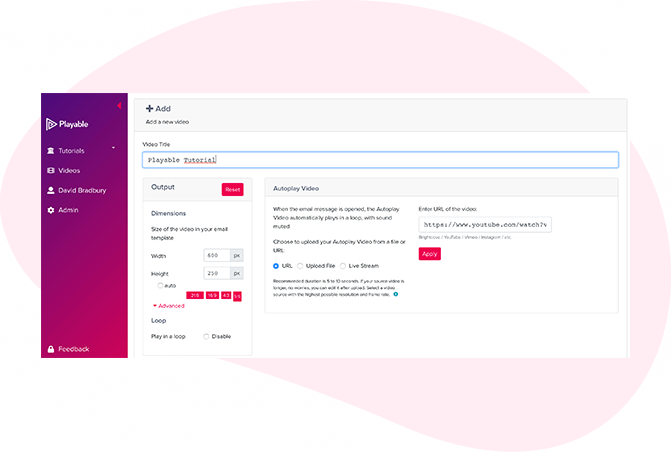
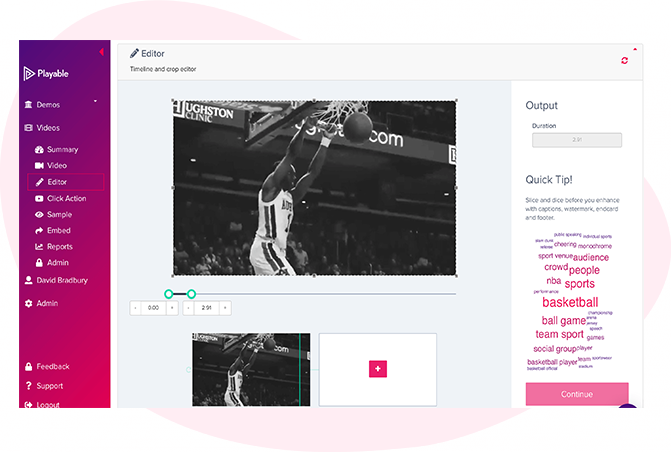
7. Edit your email video
Having completed the configuration of your video it is now time to edit your video. To commence this click Editor.
Our Online Editor is designed to enable you to create a video clip from the full-length video you uploaded. It is this edit that will be played in your video email. In the Editor, you can crop the video to focus on key content and select multiple scenes to change the duration of the video.
As you are creating your video email the Editor will show you the total duration and allow you to preview the edits, and re-edit until you are happy with your final cut. Once you are happy with your edit click the Continue button.
8. Enhance your email video
You are now ready to add enhancements to your video, including Captions, Watermark, Endcard, or Footer. Simply select the enhancement you wish to add and follow the onscreen prompts to add it to your video.
You now have completed creating your video clip, so click the Compile button to continue.
Playable now compiles this video, creating multiple versions, which will be used to ensure each recipient receives an optimized video most suitable for their device, bandwidth, and connection.
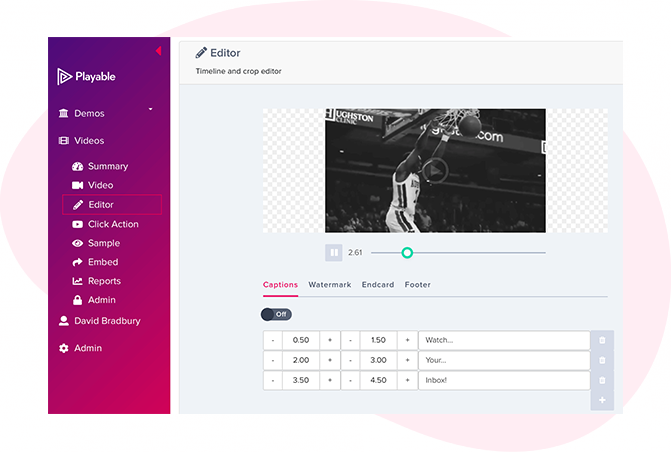
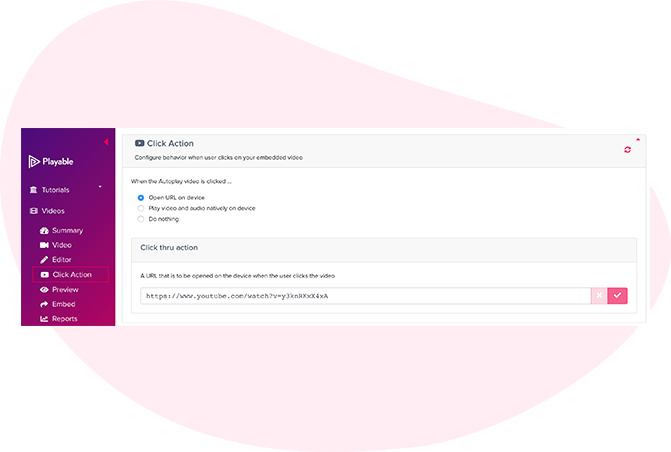
9. Add a Call-To-Action (CTA) link
As the video is playing within the recipients’ email the option exists to include a Call-To-Action (CTA) link within the video.
To set your Click Action, add the link/URL of the destination page you want any clickers of the video to be re-directed to, and save it.
10. Preview & sample your video email
Preview how your video email plays in the major email clients by using the drop-down above the preview window.
You can also send a sample of your video email for internal review. Click the Sample button, complete the form, and hit Send. You can add a message to the sample. This is useful when circulating for internal feedback.
Once you are happy with the sample click Embed in the left-hand menu to continue.
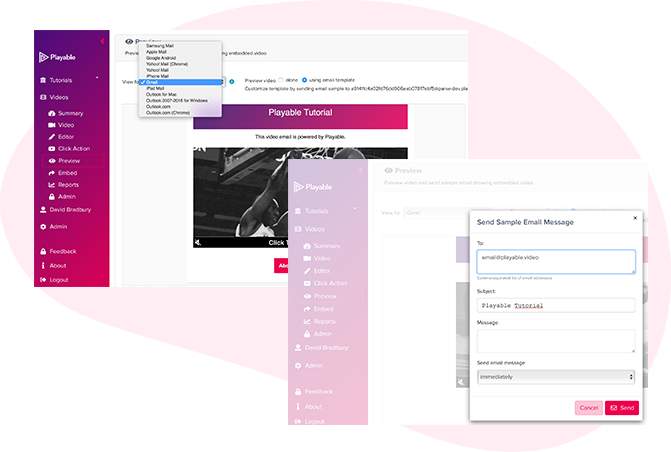
Copy & Paste the Embed Code from Playable
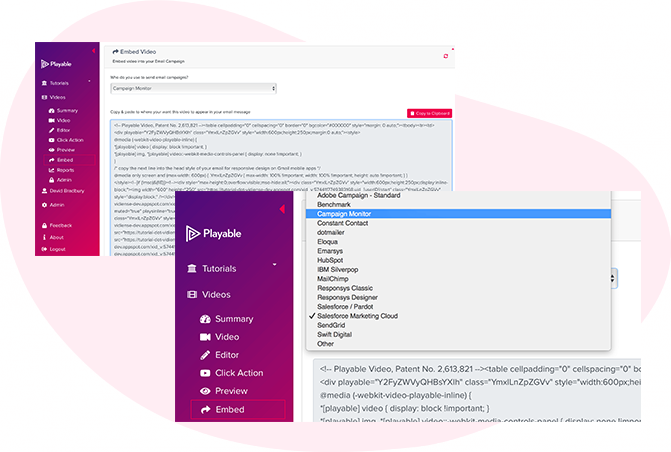
11. Embed the video into your Campaign Monitor campaign
To embed the video into your email template select Campaign Monitor from the drop-down list of email providers, on the Embed page.
The HTML Embed Code, optimized to Campaign Monitor, will appear below. Always use the latest Embed Code to ensure capturing all changes made to the video and settings.
Click the Copy to Clipboard button to grab all the Embed Code to paste it into your Campaign Monitor email template.
12. Paste HTML into Campaign Monitor template
Return to your Campaign Monitor email template, from the previous step, and select the option to Edit your HTML.
As you used the Copy to Clipboard button to grab Playable’s HTML Embed Code, simply paste the Embed Code into Campaign Monitor’s HTML code block where you want the video to appear in the email.
Click the Save Changes button.
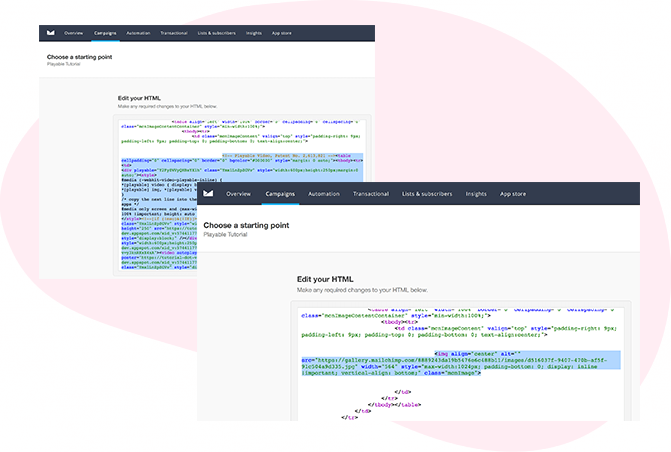
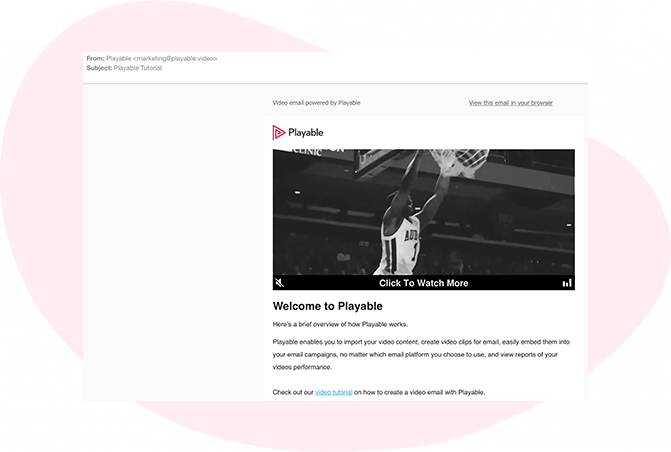
13. Preview & sample your video email
Once you save the HTML you will be given the option to Preview your email template.
You will be presented with a preview of the email, including the video, in a separate tab to your Campaign Monitor account.
14. Add your recipients
All that is left to do now is to test the email as per your normal process and select your recipients.
You are now ready to send either immediately or by scheduling using the Campaign Monitor scheduling feature.
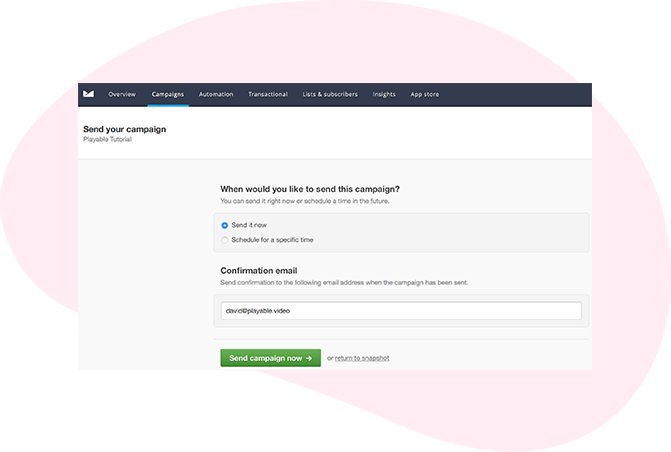
Seeing Is Believing
Enter your email address to send a sample video email to your inbox. Mouseover the video to preview the full campaign.
Memphis Zoo Creates Memories With Video
Theme parks The Memphis Zoo can invite families to their facilities with these entertaining high-quality video emails, as easy as opening their inbox.
Crealy Rides Now In Entertaining Videos
Theme parks With high-quality video email, Crealy Theme Park can show off their new and exciting rides, right in everyone's inbox...so get in line!
Learn More In Your Email With Video
Theme parks Cheyenne Mountain Zoo educates people about caring for wildlife and wild places with insightful and entertaining video email campaigns.
Celebrate Independence With Video Email
Gambling The Plaza Hotel & Casino can allure customers to their events and attractive facilities in HD video email, get ready for selling tickets!
Learn More
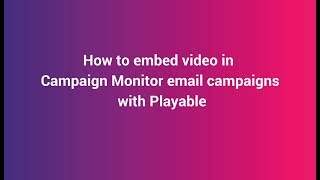
Campaign Monitor Video Email Marketing | How To Add Video To Campaign Monitor Emails

