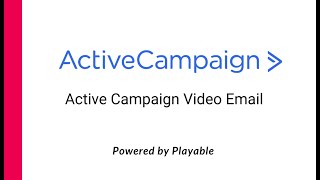How to embed video into your ActiveCampaign email campaigns
Playable is fully integrated with ActiveCampaign, making it quick and easy to add videos to your emails
Engage your audience, supercharge your conversion, and sell more products with ActiveCampaign video email
Video ❤️ Email
Easily add video to your email marketing campaigns.
High quality video that plays automatically on 99% of inboxes.
Patented Video Email technology works with any email platform.
Increase Video Views
Video is the most engaging content. Email is the most trusted channel.
Start sending your best content to your best audience.
Maximize the reach and ROI of your video marketing.
Optimize Engagement
Video stimulates interest and desire more than any other content type.
Video email viewers are better qualified to drive post-click activity.
Get more clicks. Sell more stuff.
Step-by-step Tutorial: How to embed video into ActiveCampaign emails using Playable
In this tutorial, you will learn how to create, embed, and send a Video Email using ActiveCampaign and Playable, which plays automatically at the moment of opening the email – like these examples.
If you want to use an MP4 video specifically, or videos from YouTube, Vimeo, TikTok, Facebook, Instagram, or other channels, you may prefer our other tutorials and video guides.
Prepare your email template in ActiveCampaign
1. Create a new campaign in ActiveCampaign
Create a new email campaign in ActiveCampaign:
- Click Campaigns in the left menu.
- Click the Create a campaign button.
- On the Campaign Type screen:
- Type the name of your campaign into the field provided.
- Click the campaign type you would like to use.
- When finished, click the Next button
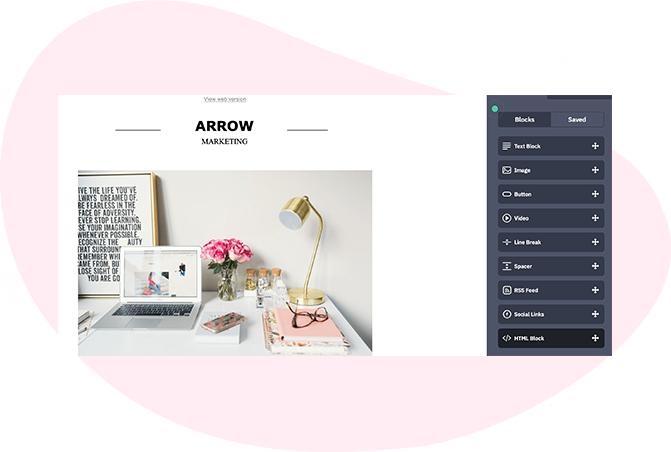
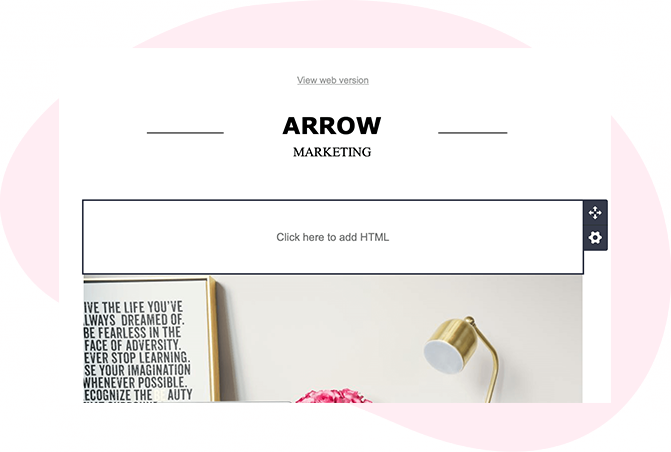
2. Add an HTML Code Block
Simply drag and drop the HTML Code Block to where you want the video to appear in the email.
This block is located under the Fields > Standard.
To add HTML, click the HTML Code Block and you will be able to enter your code.
Import your video into Playable
3. Create your Playable account
If you are new to Playable you need to create a new account.
Once you are logged in you will see the Playable’s Welcome page, click Videos to continue.
Please note that Playable offers a 30-day free trial account to test drive the platform. After which you can upgrade your plan or purchase extra plays as required.
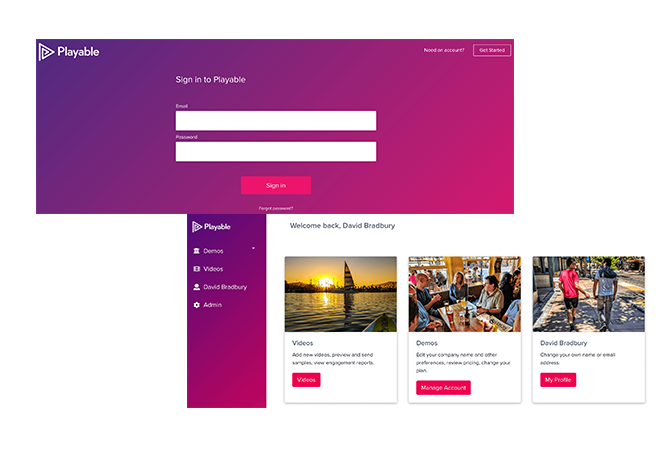
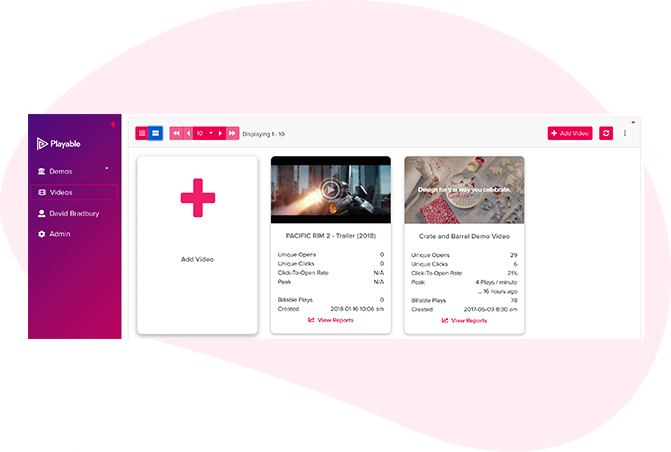
4. How to add a new video
To commence the process of creating a new video for use in your email simply click + Add Video.
5. Upload your video to Playable
Create a title for your video, this will be used to locate it in the future in your Playable account and in reporting. Referencing the dimensions of the image position holder in the email template you can now enter the size (width) of the video content you are looking to create, or keep the optimum size as suggested by Playable.
You have 2 options on how to upload your video content to Playable:
- Copy & paste a URL of the video’s location – Playable accepts content from all the major hosting platforms including YouTube, Vimeo, Brightcove, TikTok, Facebook, and Instagram.
- File Upload – Upload a file from your computer. All video file formats are accepted, including MP4, AVI, and MOV.
Once you have selected your video, click the Apply button to upload your video file.
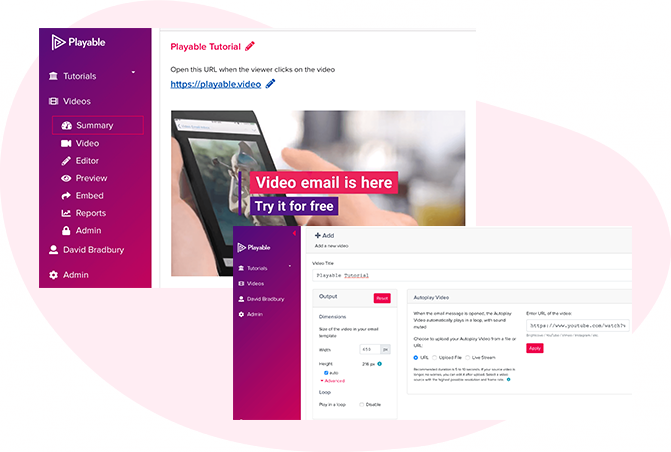
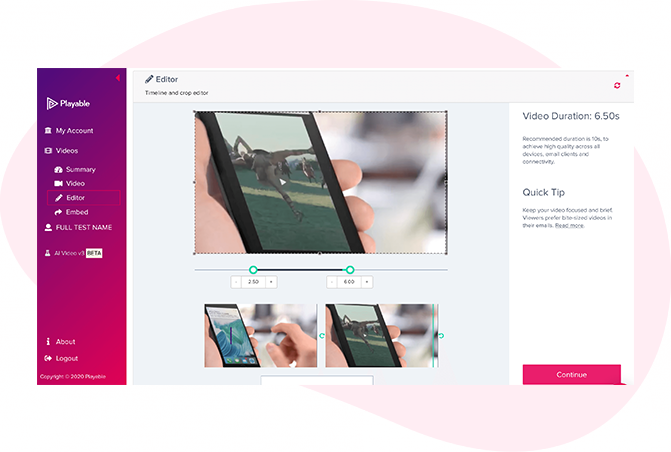
6. Edit your email video
Having completed the configuration of your video it is now time to edit your video. To commence this click Editor.
Our Online Editor is designed to enable you to create a video clip from the full-length video you uploaded. It is this edit that will be played in your video email. In the Editor, you can crop the video to focus on key content and select multiple scenes to change the duration of the video.
As you are creating your video email the Editor will show you the total duration and allow you to preview the edits, and re-edit until you are happy with your final cut. Once you are happy with your edit click the Continue button.
7. Enhance your email video
You are now ready to add enhancements to your video, including Captions, Watermark, Endcard, or Footer. Simply select the enhancement you wish to add and follow the onscreen prompts to add it to your video.
You now have completed creating your video clip, so click the Compile button to continue.
Playable now compiles this video, creating multiple versions, which will be used to ensure each recipient receives an optimized video most suitable for their device, bandwidth, and connection.

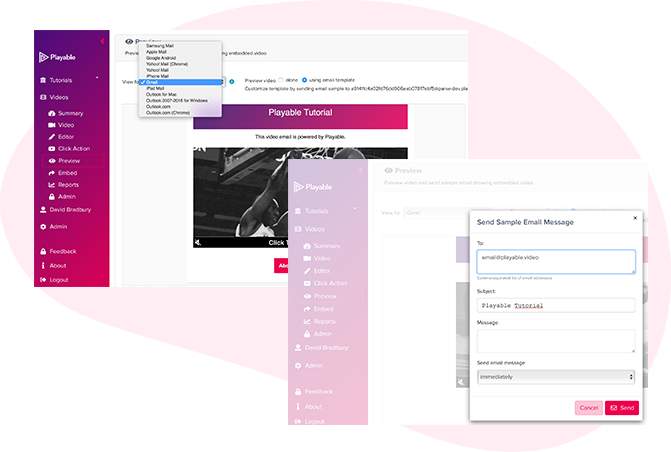
8. Preview & sample your video email
Preview how your video email plays in the major email clients by using the drop-down above the preview window.
You can also send a sample of your video email for internal review. Click the Sample button, complete the form, and hit Send. You can add a message to the sample. This is useful when circulating for internal feedback.
Once you are happy with the sample click Embed in the left-hand menu to continue.
9. Your email video is now created
Your video is now successfully compiled so now it’s time to add the video to your email template.
The first step is to copy Playable’s HTML Embed Code into ActiveCampaign
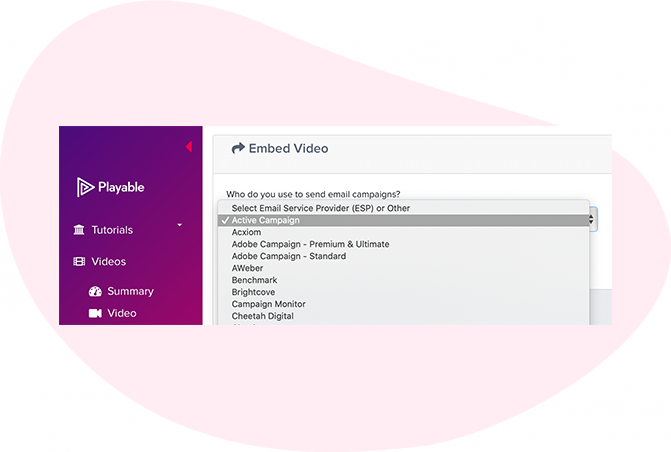
Copy the Embed Code from Playable
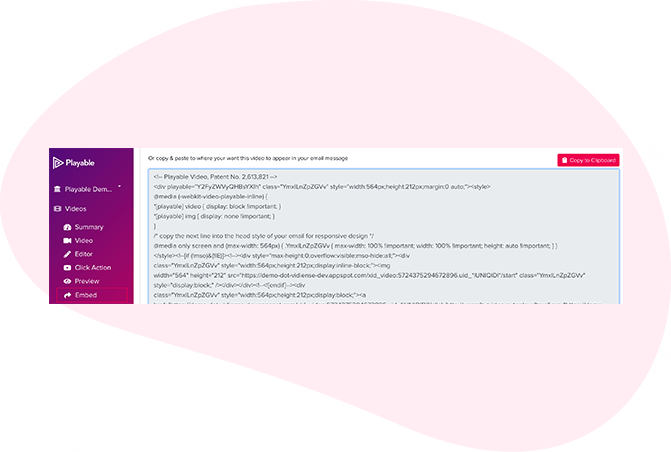
10. Embed the video into your ActiveCampaign campaign
To embed the video into your email template select ActiveCampaign from the drop-down list of email providers, on the Embed page.
The HTML Embed Code, optimized to ActiveCampaign, will appear below. Always use the latest Embed Code to ensure capturing all changes made to the video and settings.
Click the Copy to Clipboard button to grab all the Embed Code to paste it into a Code Block within your ActiveCampaign email template.
Paste the Embed Code into ActiveCampaign
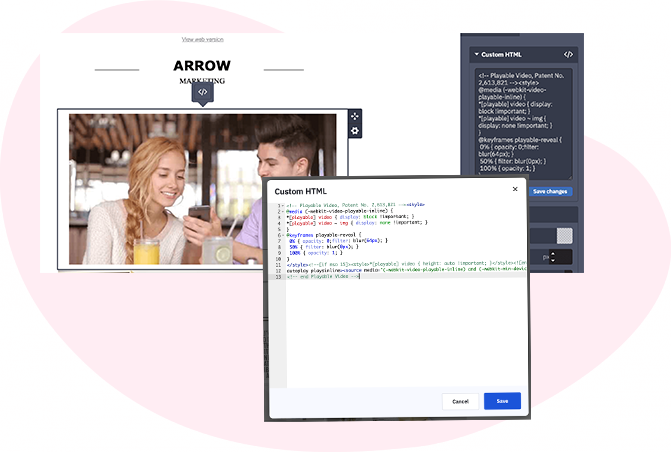
11. Paste HTML into ActiveCampaign template
Return to your ActiveCampaign template with the open HTML Code Block, from the previous step.
As you used the Copy to Clipboard button to grab Playable’s HTML Embed Code, simply paste the Embed Code into ActiveCampaign’s HTML Code Block.
You will now see the video embedded within your ActiveCampaign email template.
Seeing Is Believing
Enter your email address to send a sample video email to your inbox. Mouseover the video to preview the full campaign.
Celebrate Every Holiday With Budweiser
With video email campaigns, Budweiser can bring delicious ice-cold buds to their customers in every holiday or special occasion.
Olive Garden Family Night Out In HD Video
Restaurants Video email lets customers see the family experience and the enjoyable time waiting for them at their local Olive Garden.
A Rampart Casino Experience In HD Video
Gambling Nothing is better than a high-definition video to show customers the allure of a resort with all its appealing features...directly in their inbox.
Dinner Is Served At LongHorn Steakhouse
Restaurants Grill season is here, and LongHorn Steakhouse's delicious cut of meat and most popular dishes will make customers crave with video emails.