How to Embed video into your Omnisend email campaigns
Playable is fully integrated with Omnisend, making it quick and easy to add videos to your emails
Engage your audience, increase post-click activity, and sell more products with Omnisend video email
Video ❤️ Email
Easily add video to your email marketing campaigns.
High quality video that plays automatically on 99% of inboxes.
Patented Video Email technology works with any email platform.
Increase Video Views
Video is the most engaging content. Email is the most trusted channel.
Start sending your best content to your best audience.
Maximize the reach and ROI of your video marketing.
Optimize Engagement
Video stimulates interest and desire more than any other content type.
Video email viewers are better qualified to drive post-click activity.
Get more clicks. Sell more stuff.
Step-by-step Tutorial: How to embed video into Omnisend emails using Playable
In this tutorial, you will learn how to create, embed, and send a Video Email using Omnisend and Playable, which plays automatically at the moment of opening the email – like these examples.
If you want to use an MP4 video specifically, or videos from YouTube, Vimeo, TikTok, Facebook, Instagram, or other channels, you may prefer our other tutorials and video guides.
Prepare your email template in Omnisend
1. Create a new email in Omnisend
Log into your Omnisend account and create a new email in the normal way
- Select a Template for your video email
- Design & Edit the template
- Drag & drop an HTML Code Block into the position you want the video to appear
You will return to this step shortly to add the video via this Code Block.
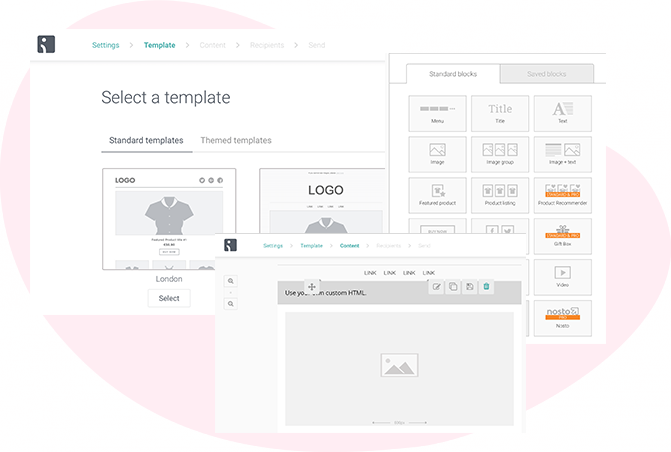
Import your video into Playable
2. Create your Playable account
If you are new to Playable you need to create a new account.
Once you are logged in you will see the Playable’s Welcome page, click Videos to continue.
Please note that Playable offers a 30-day free trial account to test drive the platform. After which you can upgrade your plan or purchase extra plays as required.
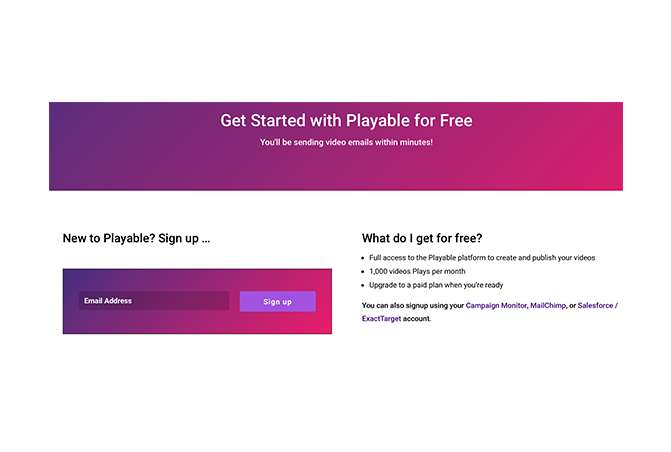
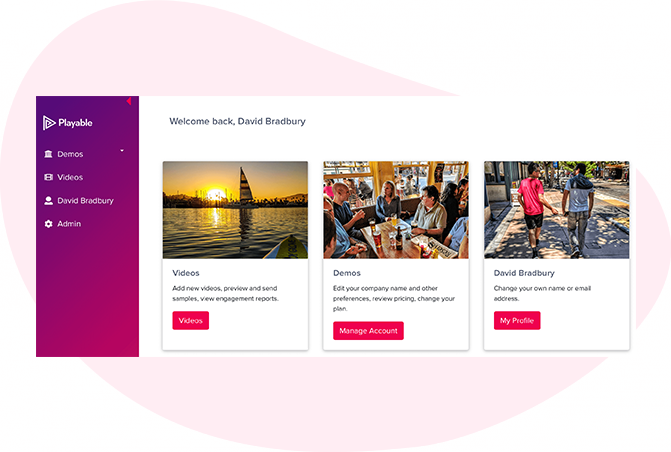
3. Access your Playable videos
You will start on the Playable home page of your new account. To start creating a new video for your email click Videos.
4. How to add a new video
To commence the process of creating a new video for use in your email simply click + Add Video.

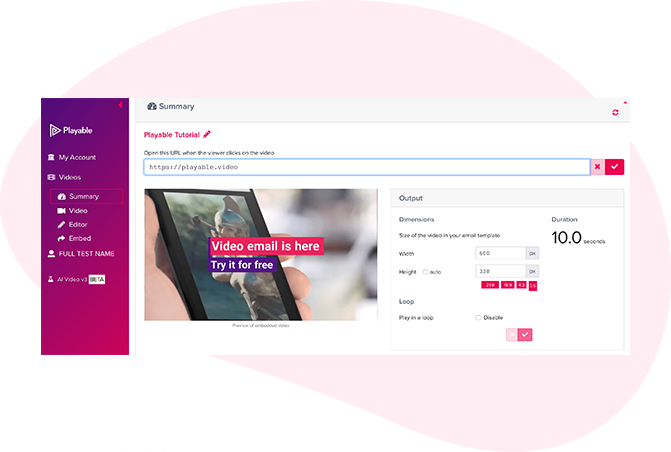
5. Upload your video to Playable
Create a title for your video, this will be used to locate it in the future in your Playable account and in reporting. Referencing the dimensions of the image position holder in the email template you can now enter the size (width) of the video content you are looking to create, or keep the optimum size as suggested by Playable.
You have 2 options on how to upload your video content to Playable:
- Copy & paste a URL of the video’s location – Playable accepts content from all the major hosting platforms including YouTube, Vimeo, Brightcove, TikTok, Facebook, and Instagram.
- File Upload – Upload a file from your computer. All video file formats are accepted, including MP4, AVI, and MOV.
Once you have selected your video, click the Apply button to upload your video file.
6. Automatic video preview
As your video is uploaded Playable creates a 10-second preview. You can choose to use this version of the video or create your own version using our Online Editor.
If you wish to use the video created by Playable, select Click Action from the menu to continue preparing the video.
If you prefer to create your own version of the video select Editor from the menu.
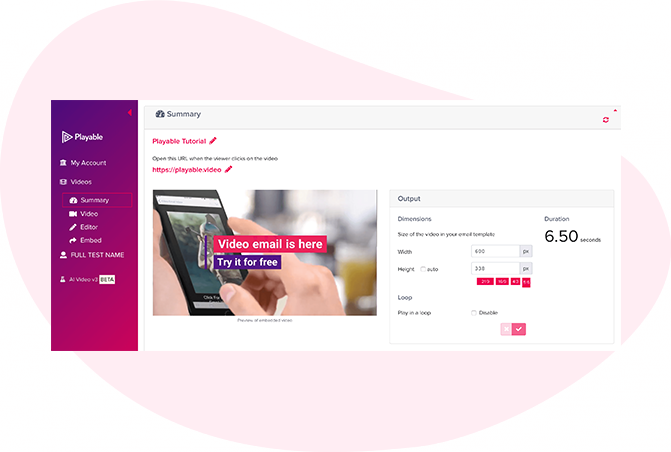
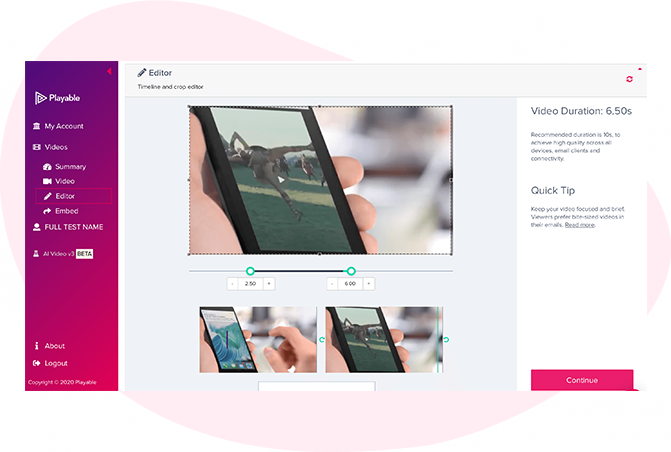
7. Edit your email video
Having completed the configuration of your video it is now time to edit your video. To commence this click Editor.
Our Online Editor is designed to enable you to create a video clip from the full-length video you uploaded. It is this edit that will be played in your video email. In the Editor, you can crop the video to focus on key content and select multiple scenes to change the duration of the video.
As you are creating your video email the Editor will show you the total duration and allow you to preview the edits, and re-edit until you are happy with your final cut. Once you are happy with your edit click the Continue button.
8. Enhance your email video
You are now ready to add enhancements to your video, including Captions, Watermark, Endcard, or Footer. Simply select the enhancement you wish to add and follow the onscreen prompts to add it to your video.
You now have completed creating your video clip, so click the Compile button to continue.
Playable now compiles this video, creating multiple versions, which will be used to ensure each recipient receives an optimized video most suitable for their device, bandwidth, and connection.

Copy the Embed Code from Playable
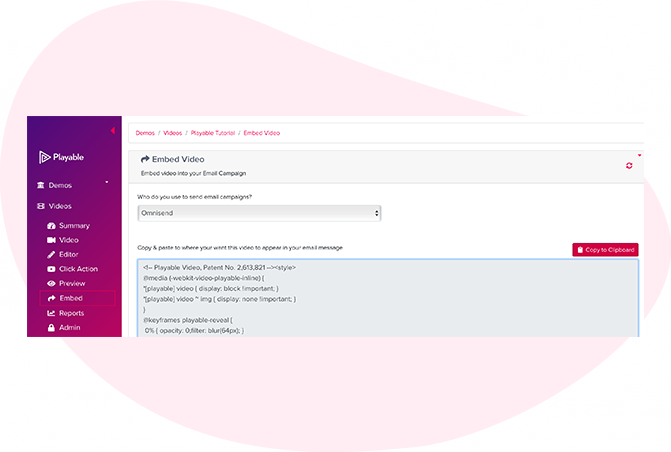
9. Embed the video into your Omnisend campaign
To embed the video into your email template select Omnisend from the drop-down list of email providers, on the Embed page.
The HTML Embed Code, optimized to Omnisend, will appear below. Always use the latest Embed Code to ensure capturing all changes made to the video and settings.
Click the Copy to Clipboard button to grab all the Embed Code to paste it into your Omnisend email template.
Paste the Embed Code into Omnisend
10. Paste the HTML into Omnisend template
Return to your Omnisend email template, from the previous step.
As you used the Copy to Clipboard button to grab Playable’s HTML Embed Code, simply paste it into the HTML Code Block.
Then Save Changes and continue.
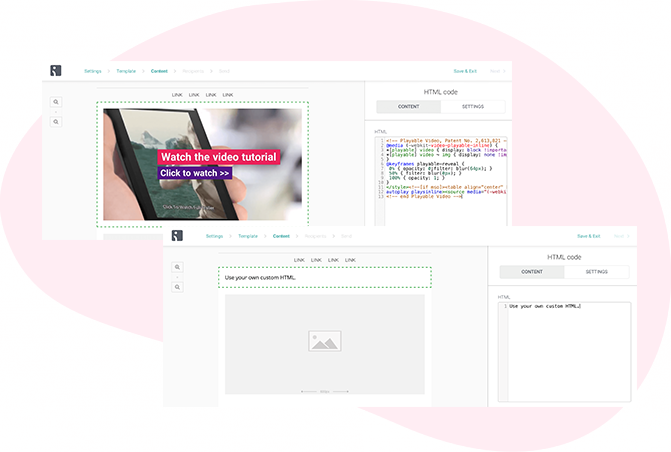
Continue to design, test, and send your campaign using Omnisend
11. Test and send your video email
Your video content is now embedded in your email template within Omnisend, you can preview this and see the video playing.
To send your video email to continue to test and send your campaign in the normal way.
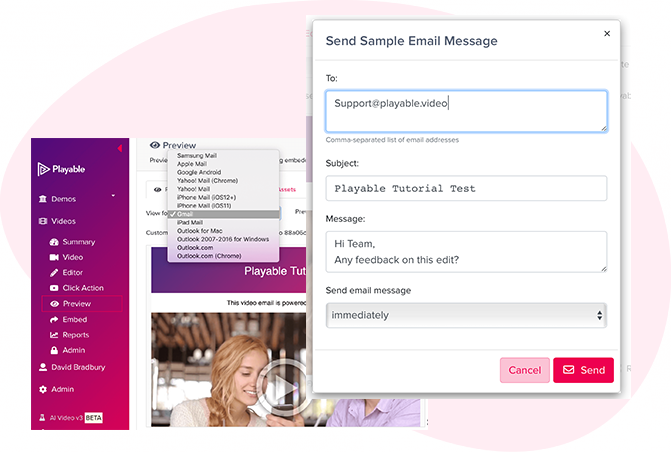
Seeing Is Believing
Enter your email address to send a sample video email to your inbox. Mouseover the video to preview the full campaign.
Olive Garden Family Night Out In HD Video
Restaurants Video email lets customers see the family experience and the enjoyable time waiting for them at their local Olive Garden.
A Rampart Casino Experience In HD Video
Gambling Nothing is better than a high-definition video to show customers the allure of a resort with all its appealing features...directly in their inbox.
Video Brings The Show To Your Email
Gambling With HD video email, we'll get ready to buy tickets to sing along in Casinos Regina & Moose Jaw shows!
It Is Just Cool To Watch Pets Have Fun
What better way to sell toys for pets than to watch pets having fun with toys. Video email marketing delivers the emotion behind the product.

