How to embed video in Emarsys Via Add-Ons Menu
Playable is fully integrated with Emarsys, making it quick and easy to add videos to your emails
Engage your audience, supercharge your conversion, and sell more products with Emarsys video email
Video ❤️ Email
Easily add video to your email marketing campaigns.
High quality video that plays automatically on 99% of inboxes.
Patented Video Email technology works with any email platform.
Increase Video Views
Video is the most engaging content. Email is the most trusted channel.
Start sending your best content to your best audience.
Maximize the reach and ROI of your video marketing.
Optimize Engagement
Video stimulates interest and desire more than any other content type.
Video email viewers are better qualified to drive post-click activity.
Get more clicks. Sell more stuff.
Using Playable via the Emarsys Add-ons menu
In this video tutorial, you will learn how to access Playable within your Emarsys dashboard, via the Add-ons Menu.
The tutorial assumes that you have prepared and uploaded your HTML email template using the Custom HTML Editor option. Creating your email template using the Block Based Editor is also supported.
Step-by-step Tutorial: How to embed video into Emarsys via Add-ons menu
In this tutorial you will learn how to create, embed, and send a video email using Emarsys and Playable, which plays automatically at the moment of opening the email – like these examples.
Access to the Playable dashboard is done in the Emarsys dashboard, via the Add-ons Menu. Please refer to our help article for details on How To Link Your Emarsys Account?
Prepare your email template in Emarsys
1. Create an email in Emarsys
Once logged into your Emarsys account, simply proceed to create a campaign in the normal way.
Create your new email using either of the 2 options displayed, Custom HTML Email or Block-Based Email.
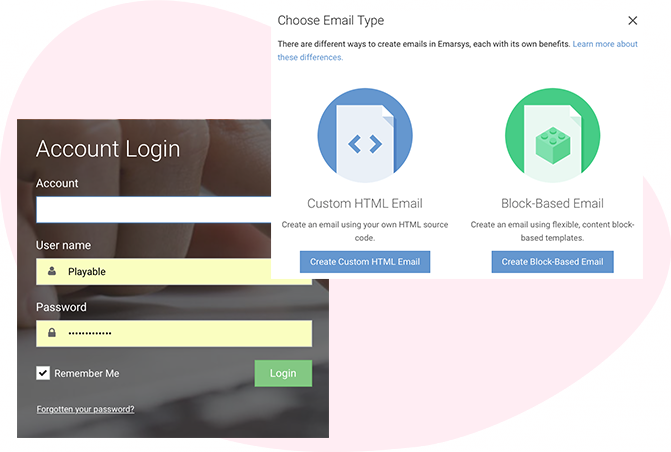
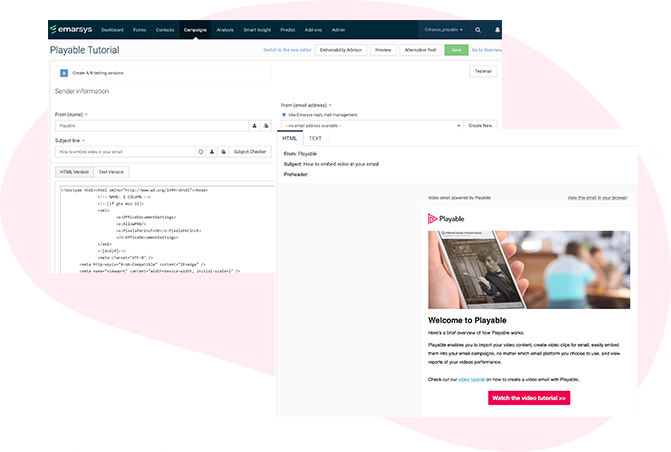
2. Import or design your email
Depending on the option you selected, import your HTML or design your template by adding content blocks.
If you are using the Block-Based Editor make sure you add an HTML Code Block or include an Image Placeholder where you want the video to appear.
Import your Video into Playable
3. Select the Playable Add-on
Access to the Playable dashboard is done in the Emarsys dashboard, via the Add-ons Menu. Please refer to our help article for details on How To Link Your Emarsys Account?
Alternatively, please contact your Emarsys account manager for more information.
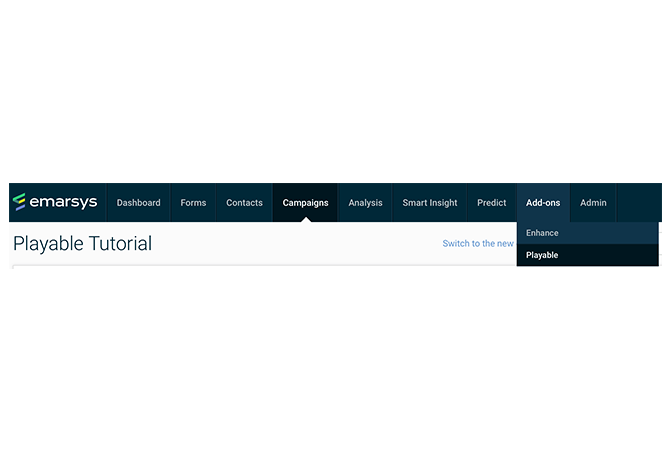
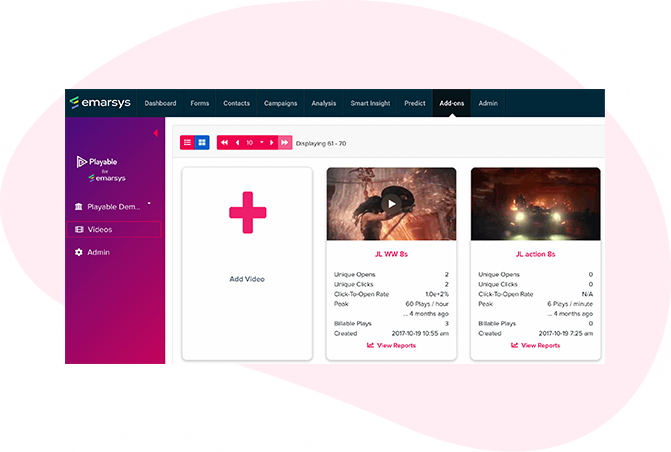
4. Create your Playable account
If you are new to Playable you need to create a new account.
Once you are logged in you will see the Playable’s Welcome page, click Videos to continue.
Please note that Playable offers a 30-day free trial account to test drive the platform. After which you can upgrade your plan or purchase extra plays as required.
5. Upload your video to Playable
Create a title for your video, this will be used to locate it in the future in your Playable account and in reporting. Referencing the dimensions of the image position holder in the email template you can now enter the size (width) of the video content you are looking to create, or keep the optimum size as suggested by Playable.
You have 2 options on how to upload your video content to Playable:
- Copy & paste a URL of the video’s location – Playable accepts content from all the major hosting platforms including YouTube, Vimeo, Brightcove, TikTok, Facebook, and Instagram.
- File Upload – Upload a file from your computer. All video file formats are accepted, including MP4, AVI, and MOV.
Once you have selected your video, click the Apply button to upload your video file.
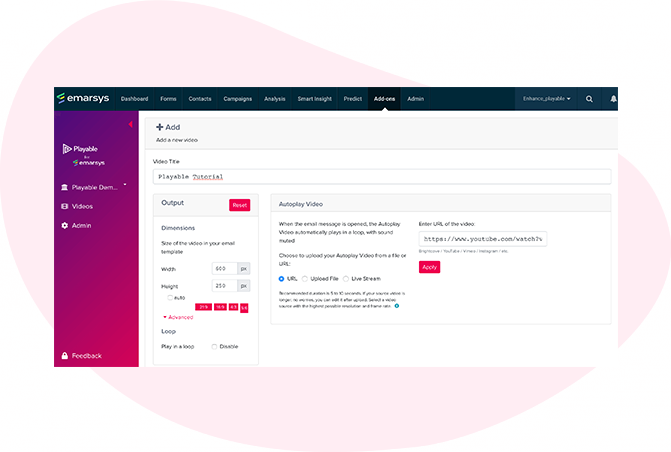
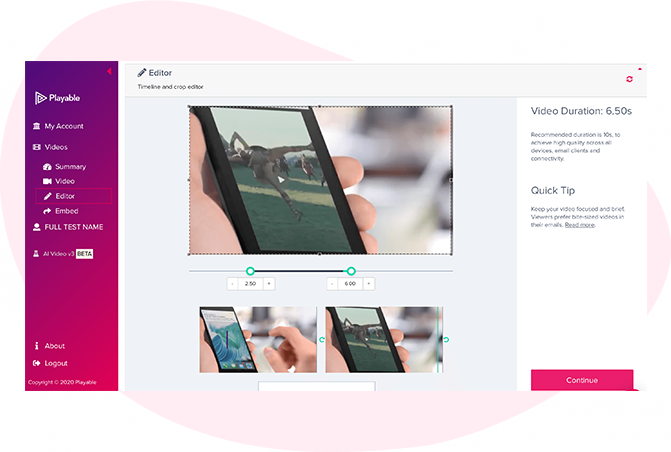
6. Edit your email video
Having completed the configuration of your video it is now time to edit your video. To commence this click Editor.
Our Online Editor is designed to enable you to create a video clip from the full-length video you uploaded. It is this edit that will be played in your video email. In the Editor, you can crop the video to focus on key content and select multiple scenes to change the duration of the video.
As you are creating your video email the Editor will show you the total duration and allow you to preview the edits, and re-edit until you are happy with your final cut. Once you are happy with your edit click the Continue button.
7. Enhance you email video
You are now ready to add enhancements to your video, including Captions, Watermark, Endcard, or Footer. Simply select the enhancement you wish to add and follow the onscreen prompts to add it to your video.
You now have completed creating your video clip, so click the Compile button to continue.
Playable now compiles this video, creating multiple versions, which will be used to ensure each recipient receives an optimized video most suitable for their device, bandwidth, and connection.
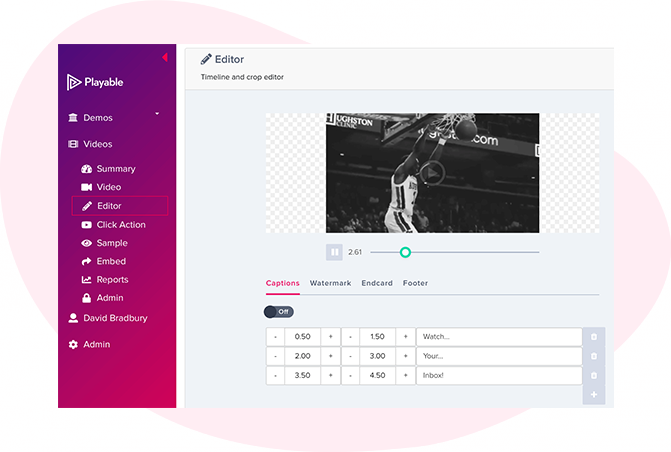

8. Add a Call-To-Action (CTA) link
As the video is playing within the recipients’ email the option exists to include a Call-To-Action (CTA) link within the video.
To set your Click Action, add the link/URL of the destination page you want any clickers of the video to be re-directed to, and save it.
9. Preview & sample your video email
Preview how your video email plays in the major email clients by using the drop-down above the preview window.
You can also send a sample of your video email for internal review. Click the Sample button, complete the form, and hit Send. You can add a message to the sample. This is useful when circulating for internal feedback.
Once you are happy with the sample click Embed in the left-hand menu to continue.
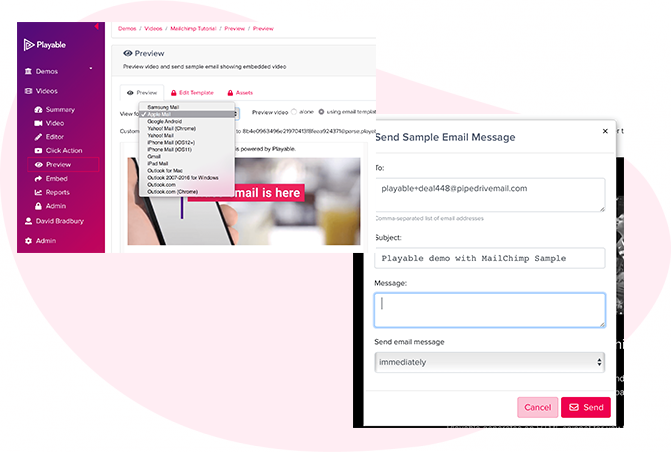
Copy the Embed Code from Playable
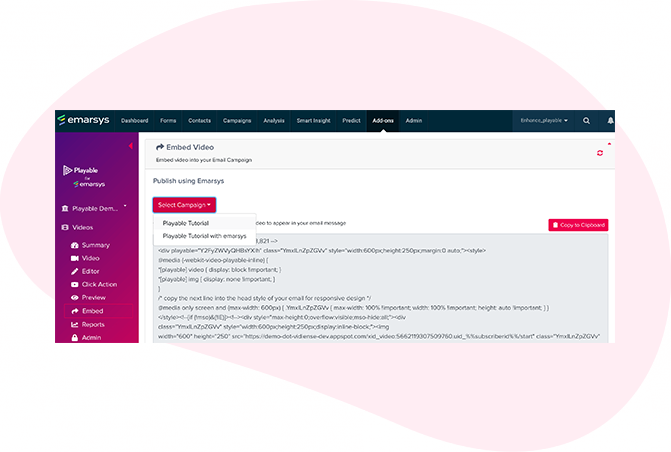
10. Embed your video into Emarsys
You have 2 options to embed the video into your email, Select Campaign or Copy Embed Code.
Using the Add-ons Menu allows you to click on the Select Campaign button. Select your email template from the drop-down of recent templates and proceed to the next step.
Alternatively, click the Copy to Clipboard button to grab the Embed Code, optimized to Emarsys.
Paste the Embed Code into Emarsys
13. Embed video into the email
If you used the Select Campaign button you will see a preview of your email. Simply hover over the Image Placeholder or Text/HTML Code Block until you see a red glowing outline. Then click to replace the image/text box with the video.
If you copied the Embed Code then simply paste it into the Text/HTML Code Block.
Continue to design, test, and send your campaign within Emarsys in the normal way.
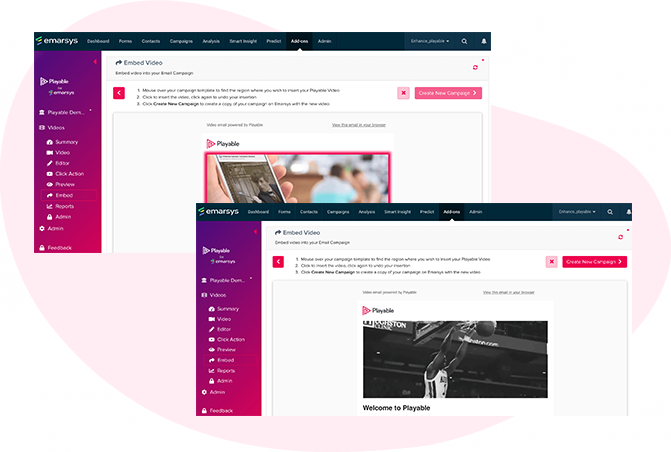
Seeing Is Believing
Enter your email address to send a sample video email to your inbox. Mouseover the video to preview the full campaign.
Celebrate Every Holiday With Budweiser
With video email campaigns, Budweiser can bring delicious ice-cold buds to their customers in every holiday or special occasion.
Memphis Zoo Creates Memories With Video
Theme parks The Memphis Zoo can invite families to their facilities with these entertaining high-quality video emails, as easy as opening their inbox.
Video Displays The Service And The Fun
Restaurants Oscar's Steakhouse can showcase delicious dishes, refreshing drinks, live entertainment, and a glamorous ambiance in video email campaigns.
Video Brings The Show To Your Email
Gambling With HD video email, we'll get ready to buy tickets to sing along in Casinos Regina & Moose Jaw shows!


