How to embed Brightcove Videos into your emails
Playable is fully integrated with Brightcove, making it quick and easy to add videos to your emails
Increase video reach, enhance emails, and sell more products with Brightcove videos in your emails
Video ❤️ Email
Easily add video to your email marketing campaigns.
High quality video that plays automatically on 99% of inboxes.
Patented Video Email technology works with any email platform.
Increase Video Views
Video is the most engaging content. Email is the most trusted channel.
Start sending your best content to your best audience.
Maximize the reach and ROI of your video marketing.
Optimize Engagement
Video stimulates interest and desire more than any other content type.
Video email viewers are better qualified to drive post-click activity.
Get more clicks. Sell more stuff.
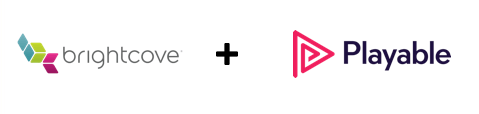
Step-by-step Tutorial: How to add Brightcove videos to your email campaigns
In this tutorial, you learn how to create, configure, & send video emails using your Brightcove videos – like these examples.
For marketers who want to evolve their email marketing, Playable makes it quick & easy to embed video content from Brightcove into your email campaigns, delivering significant uplifts in audience response, engagement & post-click activities.
Playable video emails integrate into your existing email platform.
Setup Playable to use Brightcove videos
1. Create your Playable account
If you are new to Playable you need to create a new account.
Once you are logged in you will see the Playable’s Welcome page, click Videos to continue.
Please note that Playable offers a 30-day free trial account to test drive the platform. After which you can upgrade your plan or purchase extra plays as required.


2. How to add a new video
You will start on the Playable home page of your new account. To start creating a new video for your email click Videos.
To commence the process of creating a new video for use in your email simply click + Add Video.
3. Add video email details
Before uploading the video ensure you add the details of how it will appear in your video email.
Add a Video Title, a Link, and enter the Width of the video, as it will appear in the video email.

Import Brightcove video into Playable
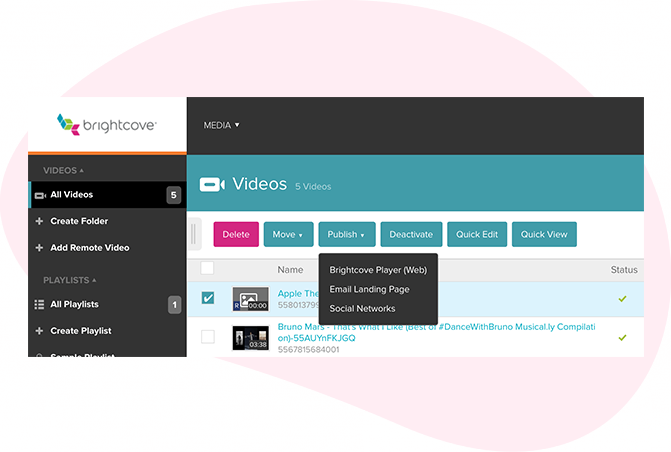
4. Locate your Brightcove video
Navigate to the video library within your Brightcove account.
Select the video you wish to embed in your email by ticking the box next to the video title.
Click the Publish tab and select Brightcove Player (Web) from the drop-down menu.
5. Copy the Brightcove URL
Once Brightcove Player (Web) has been selected you will see a preview of the video you selected.
At the foot of this preview, you will find a URL which is titled Preview in Browser. Copy this URL to embed into your video email.
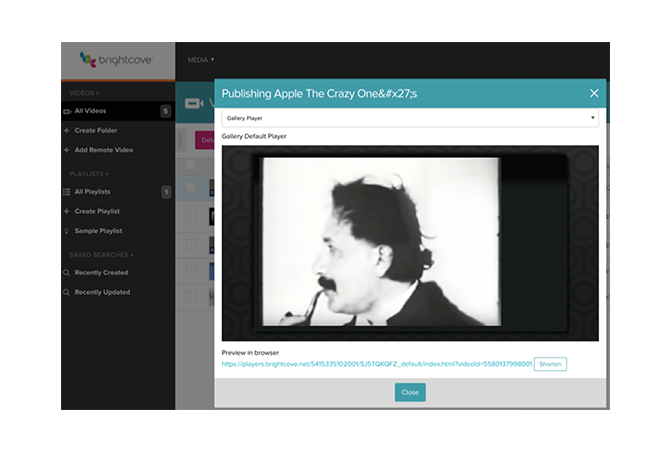

6. Upload video to Playable
Return to the Playable + Add Video screen, as per the earlier step.
Simply paste the Preview in Browser URL, from the previous step, and click the Apply button. Your Brightcove video will now upload as a new video in your Playable dashboard.
7. Edit your email video
Having completed the configuration of your video it is now time to edit your video. To commence this click Editor.
Our Online Editor is designed to enable you to create a video clip from the full-length video you uploaded. It is this edit that will be played in your video email. In the Editor, you can crop the video to focus on key content and select multiple scenes to change the duration of the video.
As you are creating your video email the Editor will show you the total duration and allow you to preview the edits, and re-edit until you are happy with your final cut. Once you are happy with your edit click the Continue button.
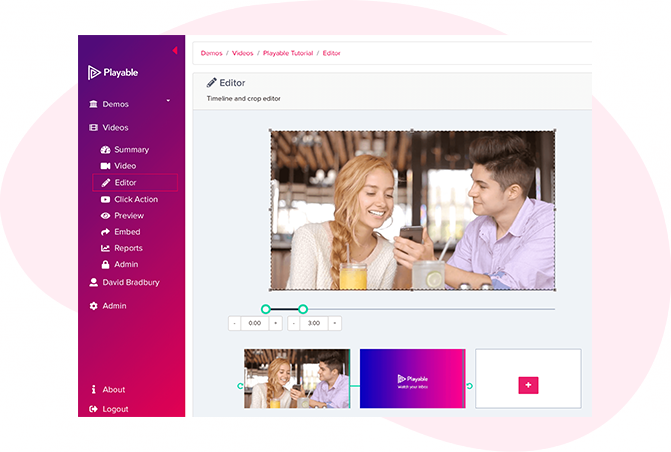
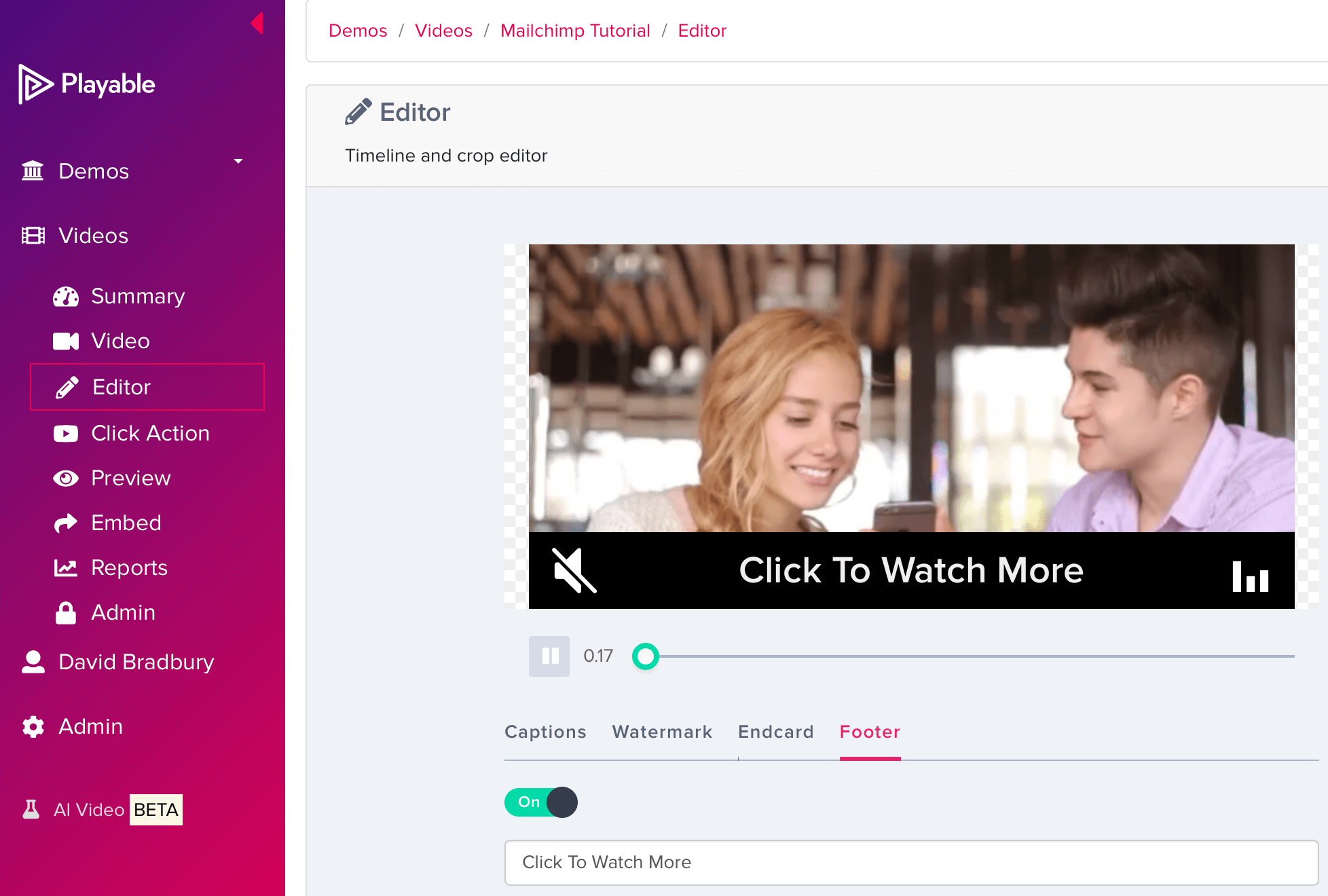
8. Enhance your Video Email
You are now ready to add enhancements to your video, including Captions, Watermark, Endcard, or Footer. Simply select the enhancement you wish to add and follow the onscreen prompts to add it to your video.
You now have completed creating your video clip, so click the Compile button to continue.
Playable now compiles this video, creating multiple versions, which will be used to ensure each recipient receives an optimized video most suitable for their device, bandwidth, and connection.
9. Preview your email video
Preview how your video email plays in the major email clients by using the drop-down above the preview window.
You can also send a sample of your video email for internal review. Click the Sample button, complete the form, and hit Send. You can add a message to the sample. This is useful when circulating for internal feedback.
Once you are happy with the sample click Embed in the left-hand menu to continue.
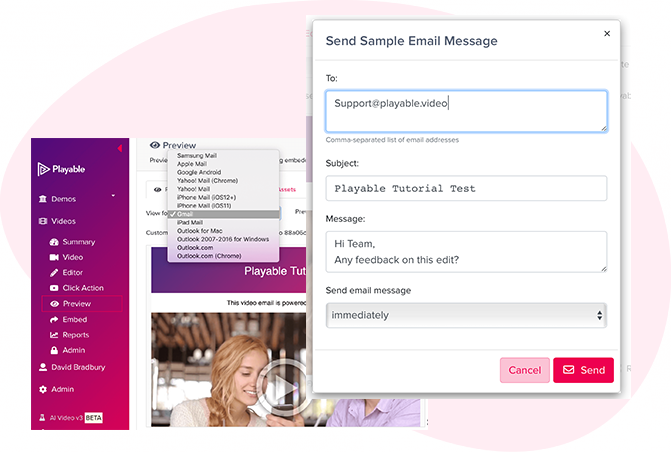
Copy the Embed Code from Playable
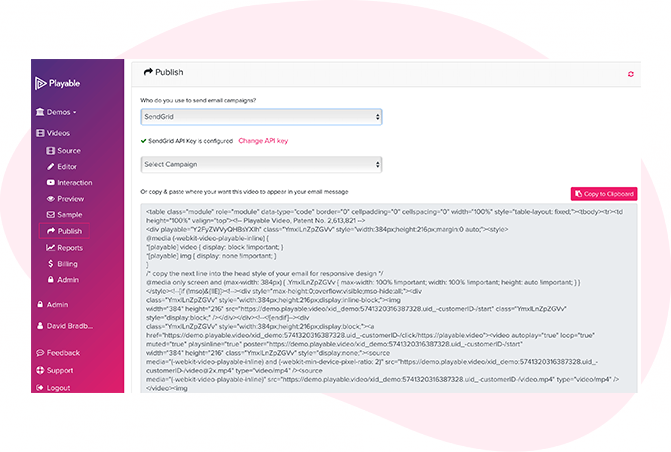
10. Copy Embed Code for your ESP
To embed the video into your email template select your ESP (Email Platform) from the drop-down list of email providers, on the Embed page.
The HTML Embed Code, optimized to your ESP, will appear below. Always use the latest Embed Code to ensure capturing all changes made to the video and settings.
Click the Copy to Clipboard button to grab all the Embed Code to paste it into your ESP email template.
Paste Brightcove video into your email
11. Prepare email HTML Code Block
Create a new email in your ESP (Email Provider) in the normal way.
Drag & drop an HTML Code Block into your email template, where you want the video to appear. Please note that video emails deliver better results when the video appears at the top of the email, or above the fold.
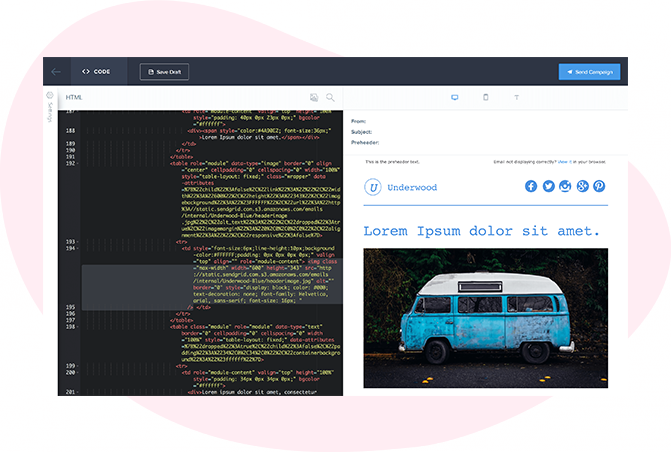
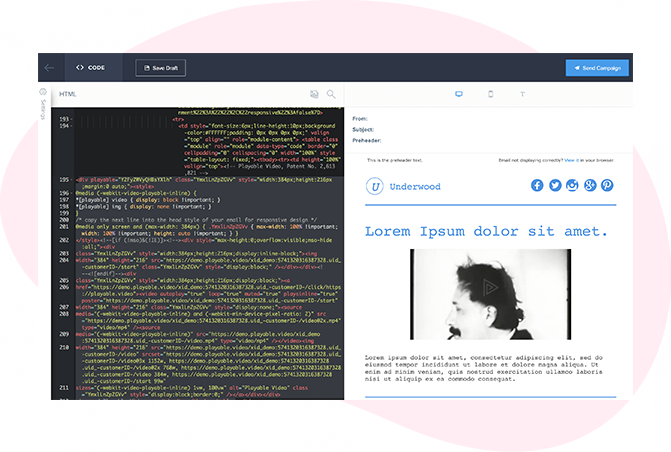
12. Paste HTML into the Code Block
As you used the Copy to Clipboard button to grab Playable’s HTML Embed Code, simply paste it into an HTML Code Block within your email template.
Then Save changes and continue.
Click this link for more information on your ESP.
Continue to design, test, & send your campaign using your ESP
13. Test & send your video email
Your Brightcove video is now embedded in the email template within your ESP.
To send your video email campaign, continue the process within your ESP in the normal way.
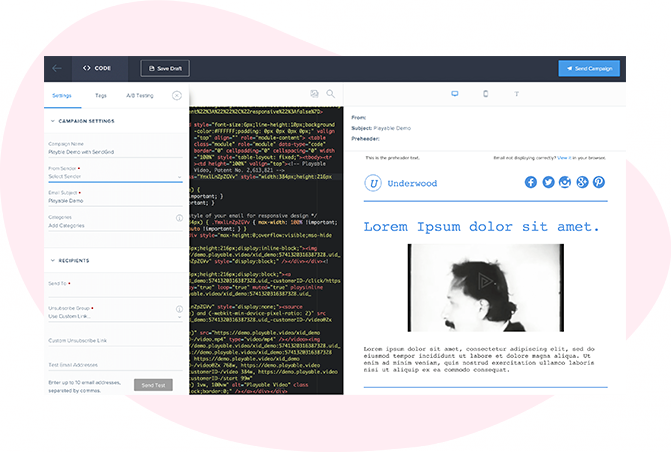
Seeing Is Believing
Enter your email address to send a sample video email to your inbox. Mouseover the video to preview the full campaign.
Memphis Zoo Creates Memories With Video
Theme parks The Memphis Zoo can invite families to their facilities with these entertaining high-quality video emails, as easy as opening their inbox.
Enjoy The Zoo From Your Inbox
Theme parks San Diego Zoo's video showcasing the evolution of the Safari Park on its 50th anniversary highlights the powerful impact of video in email.
Olive Garden Family Night Out In HD Video
Restaurants Video email lets customers see the family experience and the enjoyable time waiting for them at their local Olive Garden.
It Is Just Cool To Watch Pets Have Fun
What better way to sell toys for pets than to watch pets having fun with toys. Video email marketing delivers the emotion behind the product.

