Step-by-step Tutorial
How to embed Video in SendGrid using the Design Editor
Playable is fully integrated with SendGrid, making it quick and easy to add videos to your emails
Engage your audience, supercharge your conversion, and sell more products with SendGrid video email
Video ❤️ Email
Easily add video to your email marketing campaigns.
High quality video that plays automatically on 99% of inboxes.
Patented Video Email technology works with any email platform.
Increase Video Views
Video is the most engaging content. Email is the most trusted channel.
Start sending your best content to your best audience.
Maximize the reach and ROI of your video marketing.
Optimize Engagement
Video stimulates interest and desire more than any other content type.
Video email viewers are better qualified to drive post-click activity.
Get more clicks. Sell more stuff.
Video Tutorial: SendGrid Video Emails Using Design Editor
In this video tutorial, you will learn how to access Playable within your SendGrid dashboard.
The tutorial assumes that you have prepared and uploaded your HTML email template using the Design Editor option. Creating your email template using the Code Editor is also supported.
Step-by-step Tutorial: How to embed video using SendGrid Design Editor
In this tutorial you will learn how to create, embed, and send a video email using SendGrid and Playable, which plays automatically at the moment of opening the email – like these examples.
This tutorial covers designing your emails using the SendGrid Design Editor.
If you use the SendGrid Code Editor instead, please refer to our other tutorials and video guides.
Prepare your email template in SendGrid
1. Log into your SendGrid account
Once logged in create a new SendGrid email in the normal way.
Navigate to the Campaigns page under the Marketing Campaign menu.
Click the Create Campaign button in the top right corner of the screen.
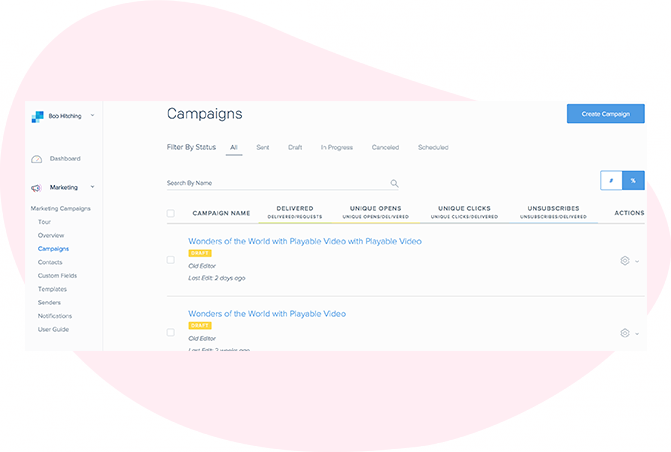
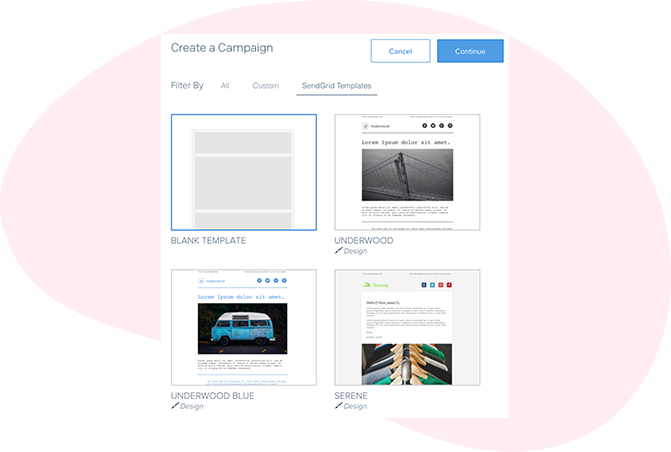
2. Create a new Custom Campaign
Select the Custom tab and select a template from the SendGrid Templates.
3. Select your editing experience
Select the Design Editor option and click Continue.
The Design Editor is designed to enable you to drag & drop content elements to create and edit a SendGrid template.
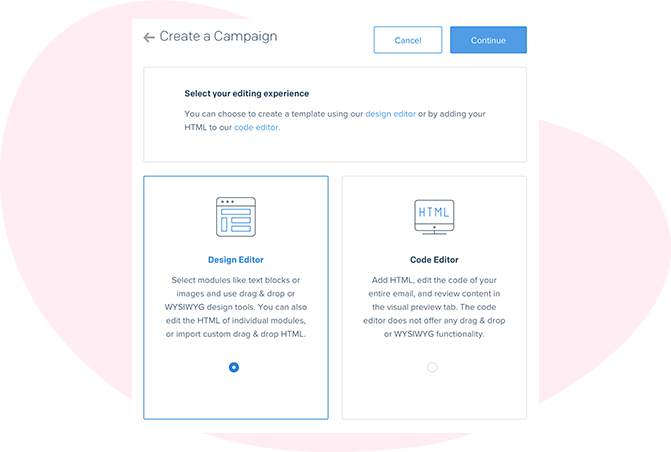
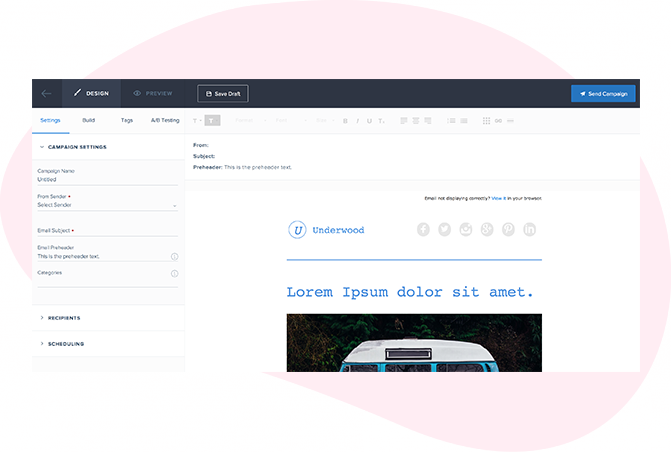
4. Complete your campaign setup
Click the Settings tab on the left of the screen to complete your campaign setup.
Add campaign Name, select the From Sender, enter Subject Line, and Pre-header. You may also select a category in which your campaign will reside for reporting and archive purposes.
5. Select location for the video
Click on the image that you wish to replace in the template with your video, and then click on the Image Properties EDIT button.

Import your Video into Playable
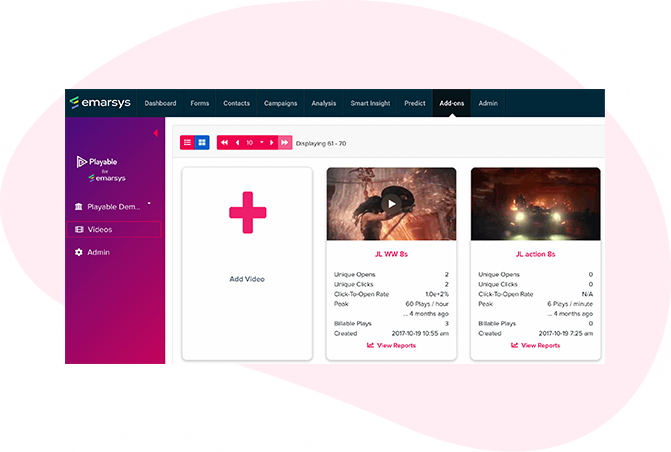
6. Create your Playable account
If you are new to Playable you need to create a new account.
Once you are logged in you will see the Playable’s Welcome page, click Videos to continue.
Please note that Playable offers a 30-day free trial account to test drive the platform. After which you can upgrade your plan or purchase extra plays as required.
7. Upload your video to Playable
Create a title for your video, this will be used to locate it in the future in your Playable account and in reporting. Referencing the dimensions of the image position holder in the email template you can now enter the size (width) of the video content you are looking to create, or keep the optimum size as suggested by Playable.
You have 2 options on how to upload your video content to Playable:
- Copy & paste a URL of the video’s location – Playable accepts content from all the major hosting platforms including YouTube, Vimeo, Brightcove, TikTok, Facebook, and Instagram.
- File Upload – Upload a file from your computer. All video file formats are accepted, including MP4, AVI, and MOV.
Once you have selected your video, click the Apply button to upload your video file.
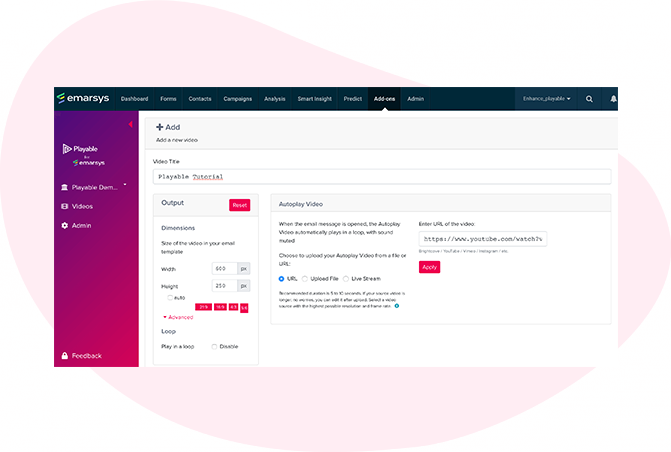
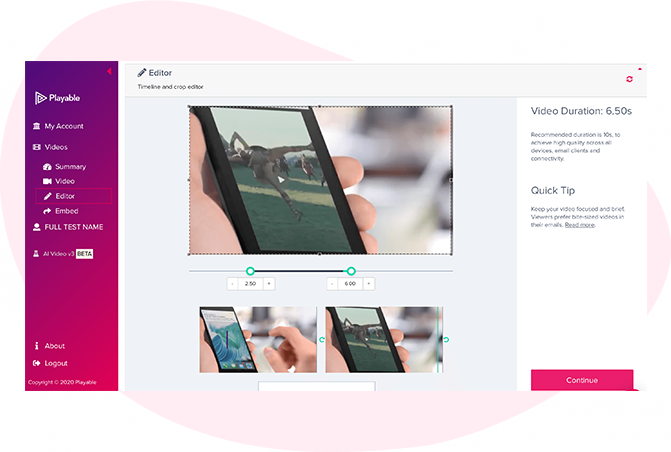
8. Edit your email video
Having completed the configuration of your video it is now time to edit your video. To commence this click Editor.
Our Online Editor is designed to enable you to create a video clip from the full-length video you uploaded. It is this edit that will be played in your video email. In the Editor, you can crop the video to focus on key content and select multiple scenes to change the duration of the video.
As you are creating your video email the Editor will show you the total duration and allow you to preview the edits, and re-edit until you are happy with your final cut. Once you are happy with your edit click the Continue button.
9. Enhance you email video
You are now ready to add enhancements to your video, including Captions, Watermark, Endcard, or Footer. Simply select the enhancement you wish to add and follow the onscreen prompts to add it to your video.
You now have completed creating your video clip, so click the Compile button to continue.
Playable now compiles this video, creating multiple versions, which will be used to ensure each recipient receives an optimized video most suitable for their device, bandwidth, and connection.
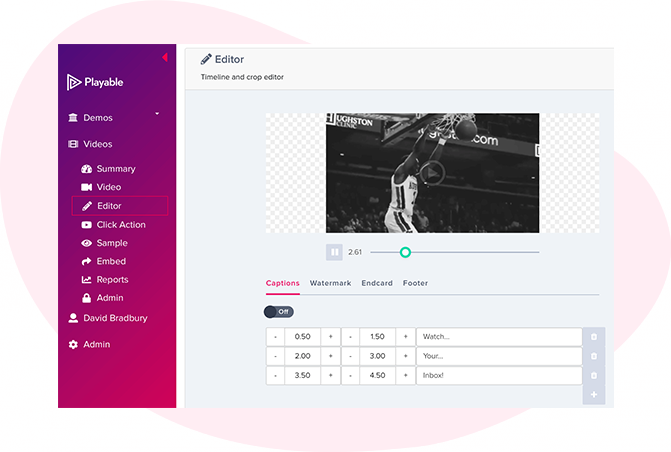

10. Add a Call-To-Action (CTA) link
As the video is playing within the recipients’ email the option exists to include a Call-To-Action (CTA) link within the video.
To set your Click Action, add the link/URL of the destination page you want any clickers of the video to be re-directed to, and save it.
11. Preview & sample your video email
Preview how your video email plays in the major email clients by using the drop-down above the preview window.
You can also send a sample of your video email for internal review. Click the Sample button, complete the form, and hit Send. You can add a message to the sample. This is useful when circulating for internal feedback.
Once you are happy with the sample click Embed in the left-hand menu to continue.
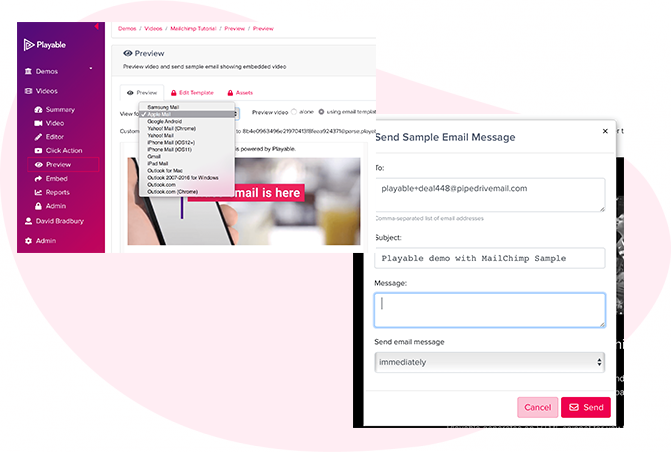
Copy the Embed Code from Playable
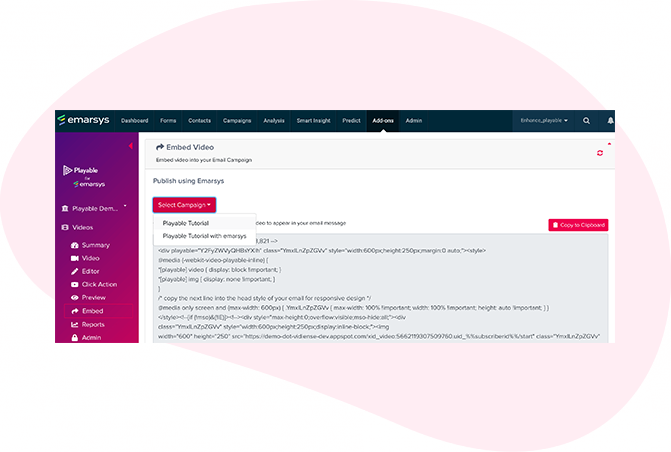
12. Embed your video into SendGrid
You have 2 options to embed the video into your email, Select Campaign or Copy Embed Code.
Click on the Select Campaign button and select your email template from the drop-down of recent templates and proceed to the next step.
Alternatively, click the Copy to Clipboard button to grab the Embed Code, optimized to SendGrid.
Paste the Embed Code into SendGrid
13. Link SendGrid & Playable accounts
Linking your accounts with an API Key will make switching between them easier and more efficient.
To obtain your API Key, go to the API Key section of your SendGrid Dashboard and click the Create API Key button.
The API Key does not need Full Access to read your list, or to send out campaigns, so choose Restricted Access and then slide just the Marketing Campaigns control all the way over to Full Access, as shown here.
Playable uses this API Key to display a list of recent campaigns to quickly add videos to your emails.
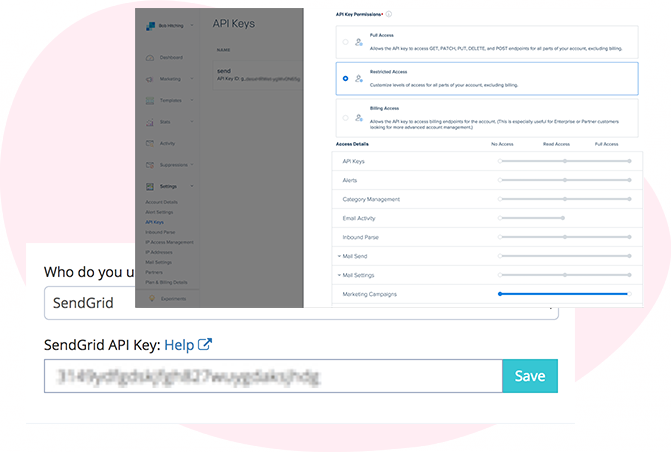
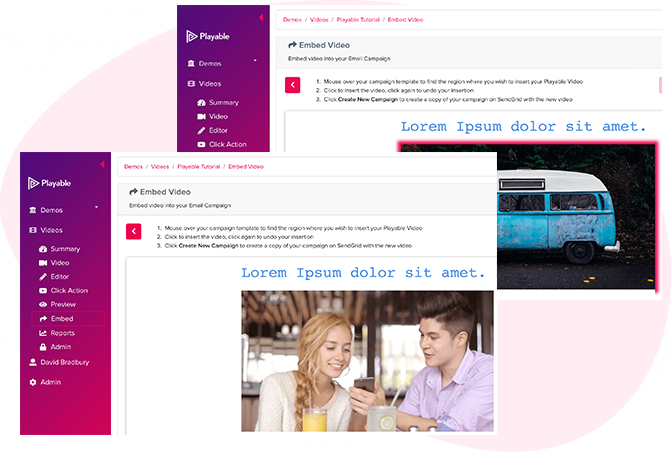
14. Preview email in SendGrid
On Playable’s Embed screen, click the Select Campaign button and select your template from the drop-down list of recent templates.
To embed your video, click the Placeholder Image and the video will automatically replace the image. Please note, hovering over any Image Placeholder or Text Box will show a red glowing outline, this means it can be replaced with the video.
Click the Create New Campaign button to continue.
Continue to design, test, and send your campaign using SendGrid
15. Complete campaign in SendGrid
Once the video has been embedded into your Video Email Template then continue to set up, test, and send the campaign in SendGrid in the normal way.
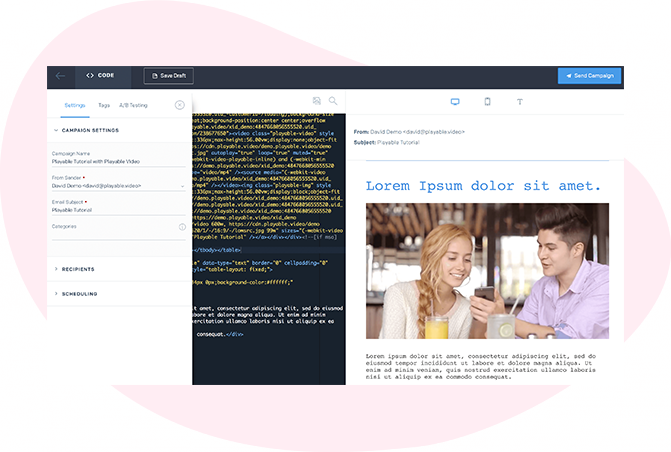
Seeing Is Believing
Olive Garden Now In Delicious HD Video
Restaurants Video email lets customers see the family experience and the enjoyable time waiting for them at their local Olive Garden.
Video Displays The Service And The Fun
Restaurants Oscar's Steakhouse can showcase delicious dishes, refreshing drinks, live entertainment, and a glamorous ambiance in video email campaigns.
Video Brings The Show To Your Email
Gambling With HD video email, we'll get ready to buy tickets to sing along in Casinos Regina & Moose Jaw shows!
Celebrate Independence With Video Email
Gambling The Plaza Hotel & Casino can allure customers to their events and attractive facilities in HD video email, get ready for selling tickets!

